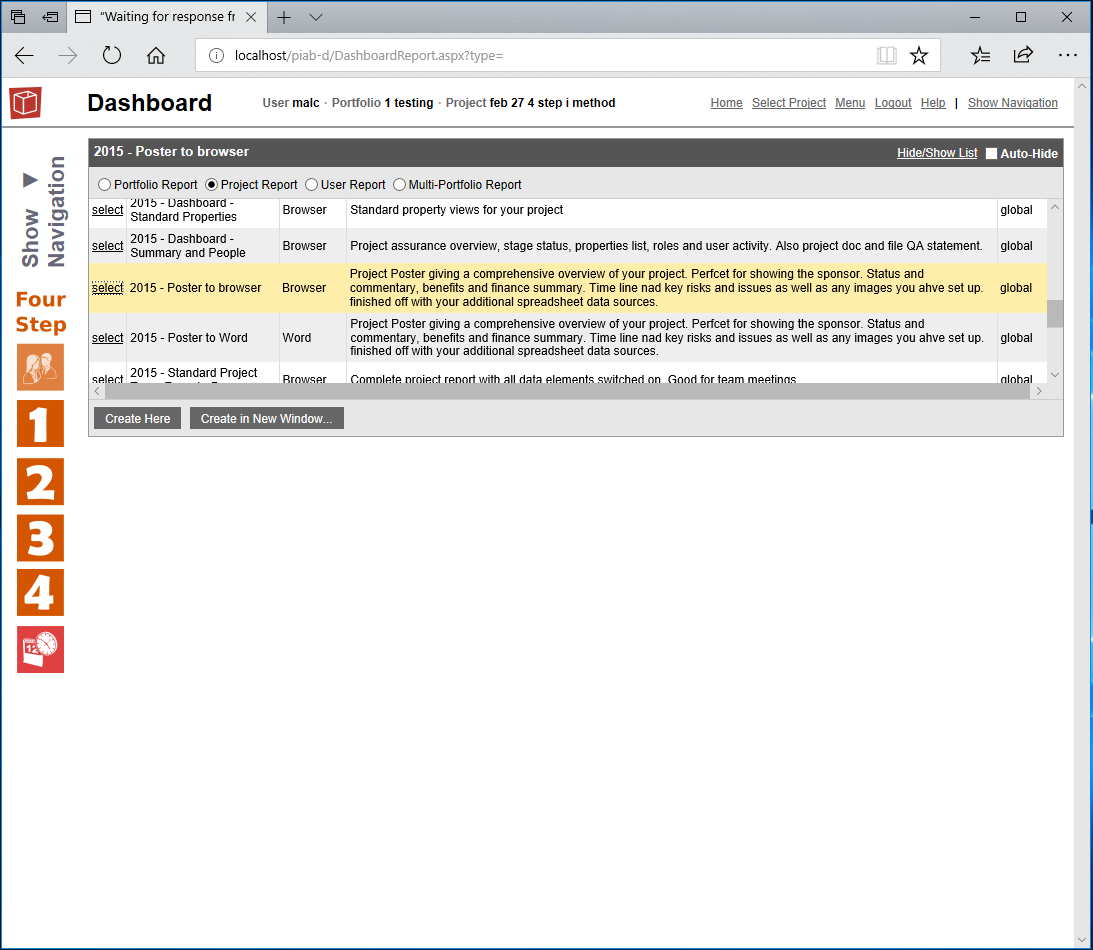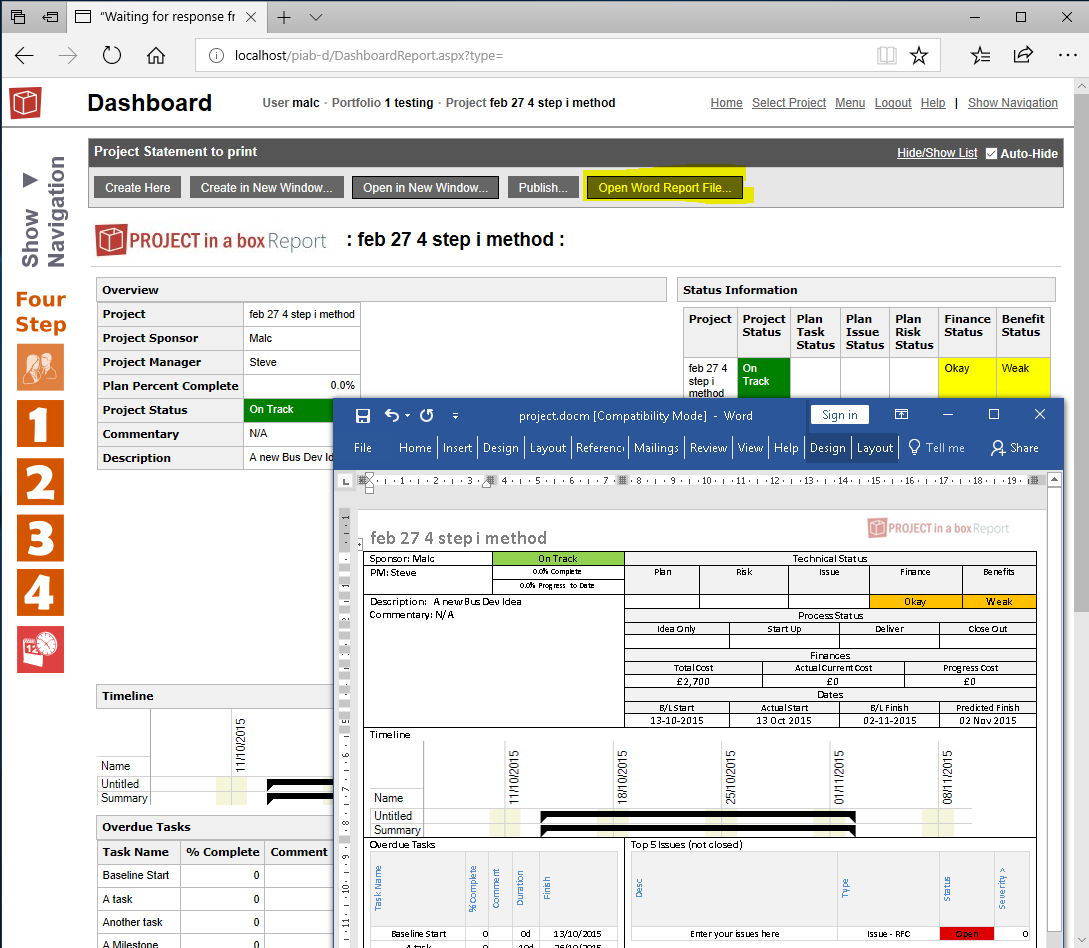Dashboard
The Dashboard is available to users with a manager licence and allows them to run saved report specifications by picking them from a list and pressing Create here. If you want to compare multiple reports side by side in the browser app, you can use the Create in new window instead, you will then be able to tab between them on your device.
The dashboard menu offers you Multi-Portfolio, Portfolio, Project or User reports, simply choose the appropriate radio button and that menu of reports will show below. Use the select button to choose the saved report specification you want to run then click create here. Note you need to be in a portfolio to choose Portfolio reports. The report will produce in the space below and when using small screens you can [hide/show list] or reports and auto hide (which closes the menu list when the report is produced. so you see the results as shown here below:
Once the report is produced you have the option to Publish it using the button (this allows you to save it back into the current project for other users to see. Your reports list will include all saved report specifications relevant to you, this includes both ones designed for display via HTML and those specified to run into a word output. Note that if you select a report specified for Word what you see on the browser screen will be formatted with the HTML options saved as part of that report specification, that may result in some differnet layouts of the resulting data. But you will then be shown an additional link (as shown here below) to "Open Word Report File...", positioned next to the Publish button, this will give you the word report in the app that you use for viewing word type files.
Additional saved report templates can be produced from the Windows App to be made available for use here. |