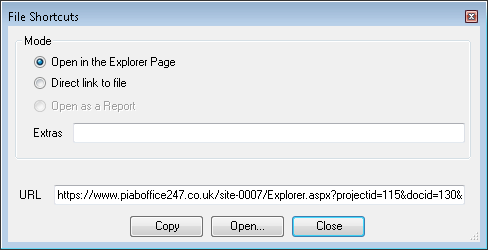URL Shortcuts
URL shortcuts are a new feature introduced in version 2.5.1 and provide a valuable capability in linking directly to documents in PROJECT in a box. The Links once created can be provided in emails or included in other documents and when a user clicks the link an attempt is made to return to them either the file directly or within the setting of the browser explorer page. If the user is logged in and their permissions to access the file can be verified then the action is completed, if not they are either denied access or asked to log in.
Examples The Links can work in three modes as follows:
Use the button in file explorer to open the File Shortcuts form where you can generate the type of link you want, test it and then copy (or drag) it to a desired location. These links are also automatically included in notification emails so a user may directly access a file they are being notified about. A very powerful use of these links is to cross reference content between files in the project or further afield. For example when assembling the Project Initiation Documentation you need to include a summary of the Business case and major risks (amongst many other things). Rather than copying a section of text or rewriting something you can instead include one of these links to the relevant source i.e. the Business Case.doc or Risk Register.xls so users can always get relevant latest information. If baselining a document provide a note next to the link of the particular version relevant at the time as these links will always take you to the current version of the file. |