Batch addition of files
The add files in batch form is available by right click on the document or from the Document menu (advanced) at the top of the file explorer window. It is available to users with read/write or higher permissions on the currently selected document. This form allows you to set up a batch of files which it will then load into your project(s) in sequence when you click the Start Upload now button.
The form opens in focus for the document you currently have selected so when you drag on to it the individual file or collection of files you wish to upload these are lists as going to be uploaded to that destination document. You can add as many files as you wish with this mechanism. To include upload of files to a second destination simply close the add files in batch form, select your new destination document, reopen the batch file form. Your original file list is retained and new drag ons will add to it with the 2nd destination. You can repeat this process as often as you want building a list of files. as shown below.
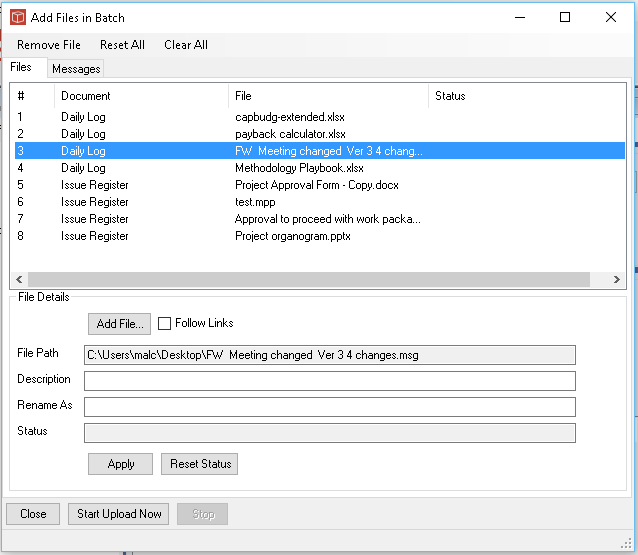
The basic mechanism will load the file with the same filename and no description unless you choose to change these. As shown above simply click one of your batched files and update the information in the File Details area of the form.
This form can be closed and your batch list will be remembered until you are ready to proceed with the upload. You can then reopen the form and click Start Upload. The system will then go through each file in turn doing the upload, each files is dealt with separately and has it's own limit for upload size etc. Should the system not be able to complete the upload of any particular file for a reason (perhaps size/timeout or loss of network connection) this will be retried a number of times before moving on to the next file in the list.
This process is designed to be left running by the user without them having to be in attendance. On return to the computer you will be able to see in the status column which files have completed or failed. Files can be removed from the list or the list cleared for housekeeping and individual files which failed can have their status reset so they will be incuded in the next batch upload process again.