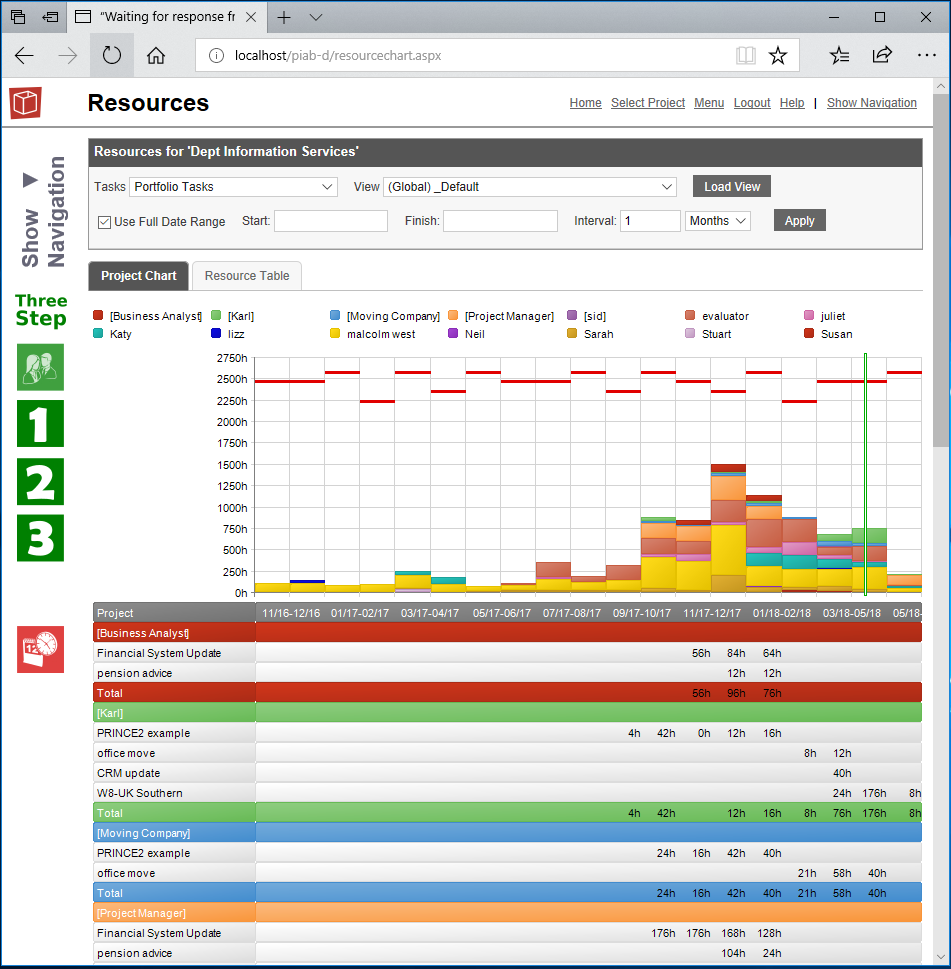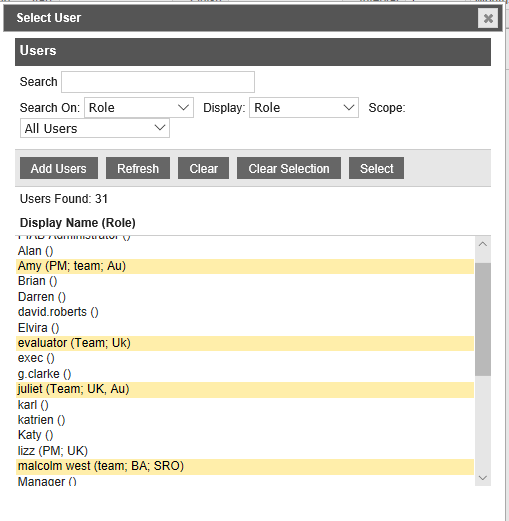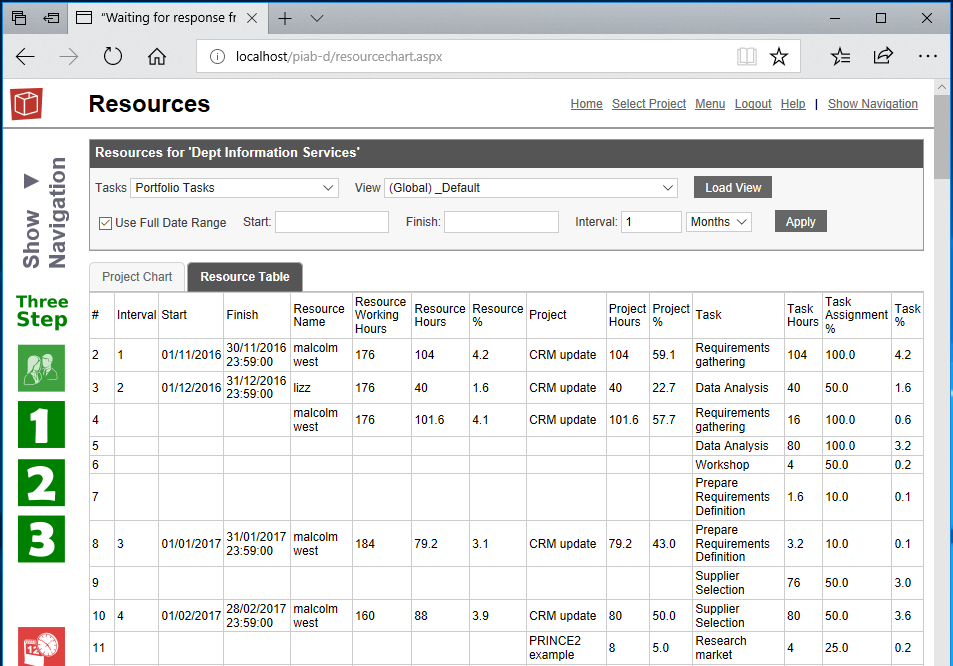Resources
This tab provides the user with access to live resource demand information from the PIAB database, what you will be able to access will depend on your permissions and the type of licence you have. For example as a View only licence user you will be able to see either the resource demand derived from All your tasks (accumulated from all projects in the system - this is the default starting view), derived from All your tasks for the current project or from all your tasks for the current portfolio. Users with higher licences will be able to see project or portfolio wide resource demand analysis from these collections of tasks. This 'data range' is determined by the Tasks picklist at the top left corner of the form. What you actually see of the Resource demand for tasks within that data range is determined by the view you are using and you will be able to pick from any views in the Global, Project or user ranges which are appropriate. The view may apply filters, change timescales and colours and data presented in the resource analysis as shown here or the resource table as shown at the ned of this article. Use the Load view button to apply changes.
A further refinement allows you to either see data for the full range of dates included in the view or to choose a narrower range as has been done on the example above. If you are an admin user or have the asspociated delegated admin permission for resource analysis you will be able to select the '...for selected users' types of resource task data ranges. In these you can narrow the resource pool from all those matching the selection (project, portfolio, all ec) to select specific named individuals as shown below. Once this type of view is selected a new Select users button appears beside the tasks data range pick list. The brackets on it indicates the number of users currently selected. clicking the button opens the select user pick list where you can select users of interest.
.The Resource table provides a list of the task details whch have been used to generate the resource chart.
|