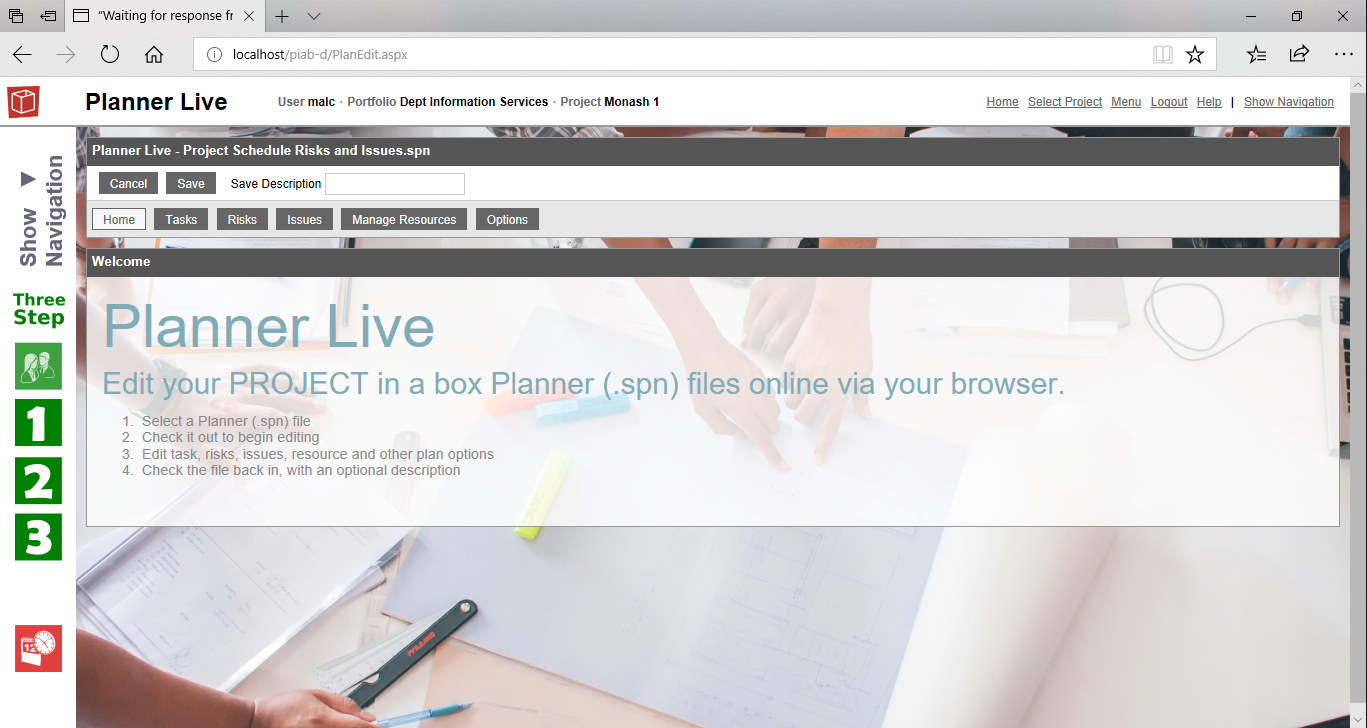Planner Live
Planner Live lets you undertake the core capabilities of Planner from your browser. You can edit the task/plan, risk and issue parts of Planner files which are saved in your project. You cannot edit other plan types such as MS Project or excel through this area. You acces this by clickign Edit in Planner on a file's details Pane in Explorer. As this Planner live functionality works in a slightly different way to the rest of the browser interface it is coloured differently in blue to distinguish this for you. Here you can see the Planner live home page and the switch to blue. Below the main Planner live title bar is the file management area. This shows you which file you currently have checked our to work on. To switch to a differnet file go back and select it from Explorer. Management of your checked out file is also done here: Cancel - this undoes your checkout Save - checks your file back in and commits the data to the system, you can complete an optional save description for the audit train if you want. In the row below is a mini menu for Planner Live. This shows Home, Tasks, Risks, Issues, Manage Resources and Options. Your current selected tab will be in white (Home in the case here) and other tabs you can access have white active titles. The ones you can access will depend on the type of Planner file and it's status (checked out to you etc)
Please note files checked out through Planner Live must be checked back in through Planner live and CAN'T be returned from the File explorer or Windows App check in. Undo checkout can be used in Planner Live or in File Explorer or the windows App to undo a checked out Planner file and return it to the system for other users to work on. Note your changes are saved to the checked out file automatically, you can leave the page and indeed the whole Browser App when ever you want, when you come back the file will still be checked out to you and you can continue working on it. The important areas of working on your checked out Planner file are covered in further help pages. |