Edit Plan - Risks
Once your Planner file with your risks in it has been checked out with the Planner Live edit plan capability, click on the Risks button to access the Risks Pane as shown below.
In the risks Pane you can choose from any of the saved Risks views to alter the risks shown and the columns associated with them in the table. Buttons are also provided to Edit or Delete a selected Risk, to refresh the display, to undo your last action or to reorder the risks Risks are selected using the select link to the left of it in the row, or to directly edit that risk use the Edit button in the row.
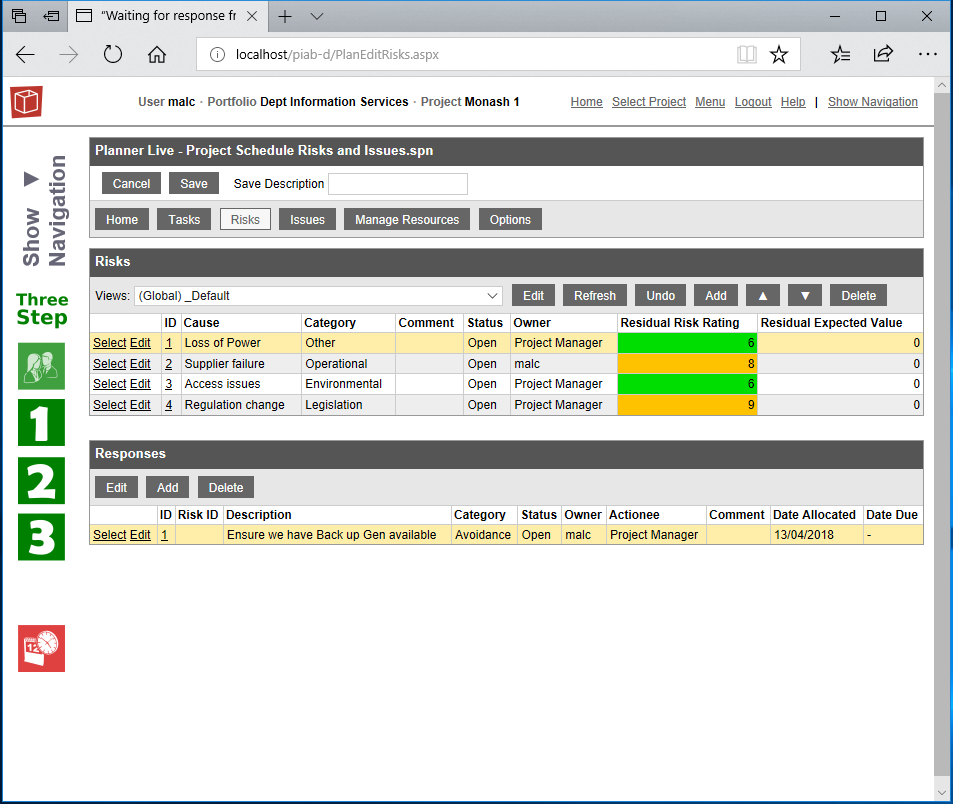
When the currently selected Risk has any responses these will be available to select and edit in the responses area at the bottom. You can also add new responses to the current risk there or delete them if required.
When editing or Adding a risk there are four tabs to the popup form as follows.
In the General Tab you can complete the Cause (Mandatory), Event and Effect fields to describe the risk, select a Category and Status from the pick lists and Allocate an Owner. You can also provide a Code and Tags if you wish.
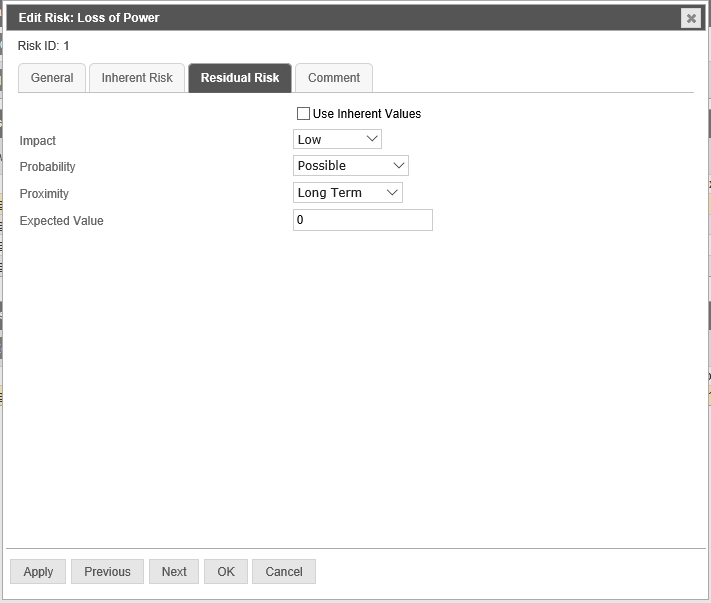
You could complete the new risk at this point but it is advisable to proceed to scoring the Inherent Risk. If editing a risk you are more likely to move to looking at the residual risk. When rating the Inherent risk select appropriate entries from the Impact, Probability and Proximity picklists and also add an optional expected value.
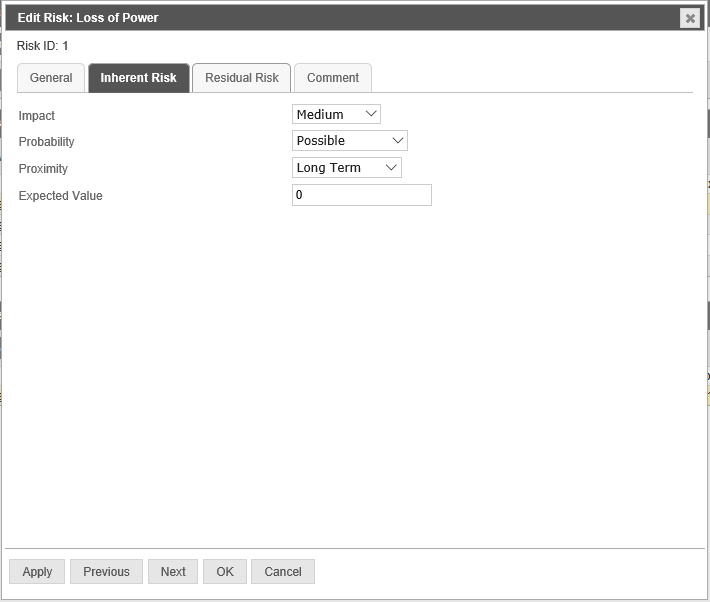
The third Tab for residual risk will have intially had the 'use Inherent values' box ticked and would therefore display the same content as the inherent tab. Once your risk is actively being managed you may want to un hook the linkage to inherent and modify the Impact, Probability and Proximity choices to reflect the latest situation with the risk. Likewise you may want to enter the current expected value.

As the risk is being managed through its lifecycle you might keep a commentary in the fourth tab anr/or consider using Responses managed from the lower pane of the risks tab to record the actions in addressing the risk.
For the currently selected risk in the upper part of the form you can work on its related responses which will show in the area at the bottom of the form as shown here. Edit will open the response form which consists of two tabs General and Comment. New Responss can be added using add in the response are once the appropriate risk was selected. Responses can also be deleted, again for the selected risk.