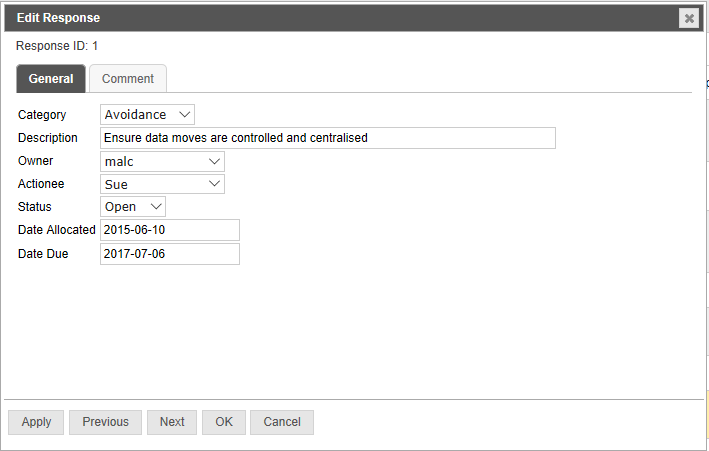Edit Plan - Issues
Once you have checked our your Issue Register using the edit plan capability in Planner Live you can then click on the Issues button and will see a display as below with the current Issues and below responses in lists.
In the Issues Pane you can choose from any of the saved Issues views to alter the issues shown and the columns associated with them in the table. Buttons are also provided to Edit or Delete a selected Issue, to refresh the display, to undo your last action or to reorder the issues. Issues are selected using the link to the left of it in the row, or to directly edit that issue use the Edit button in the row.
When the currently selected Issue has any responses these will be available to select and edit in the responses area at the bottom. You can also add new responses to the current issue there or delete them if required.
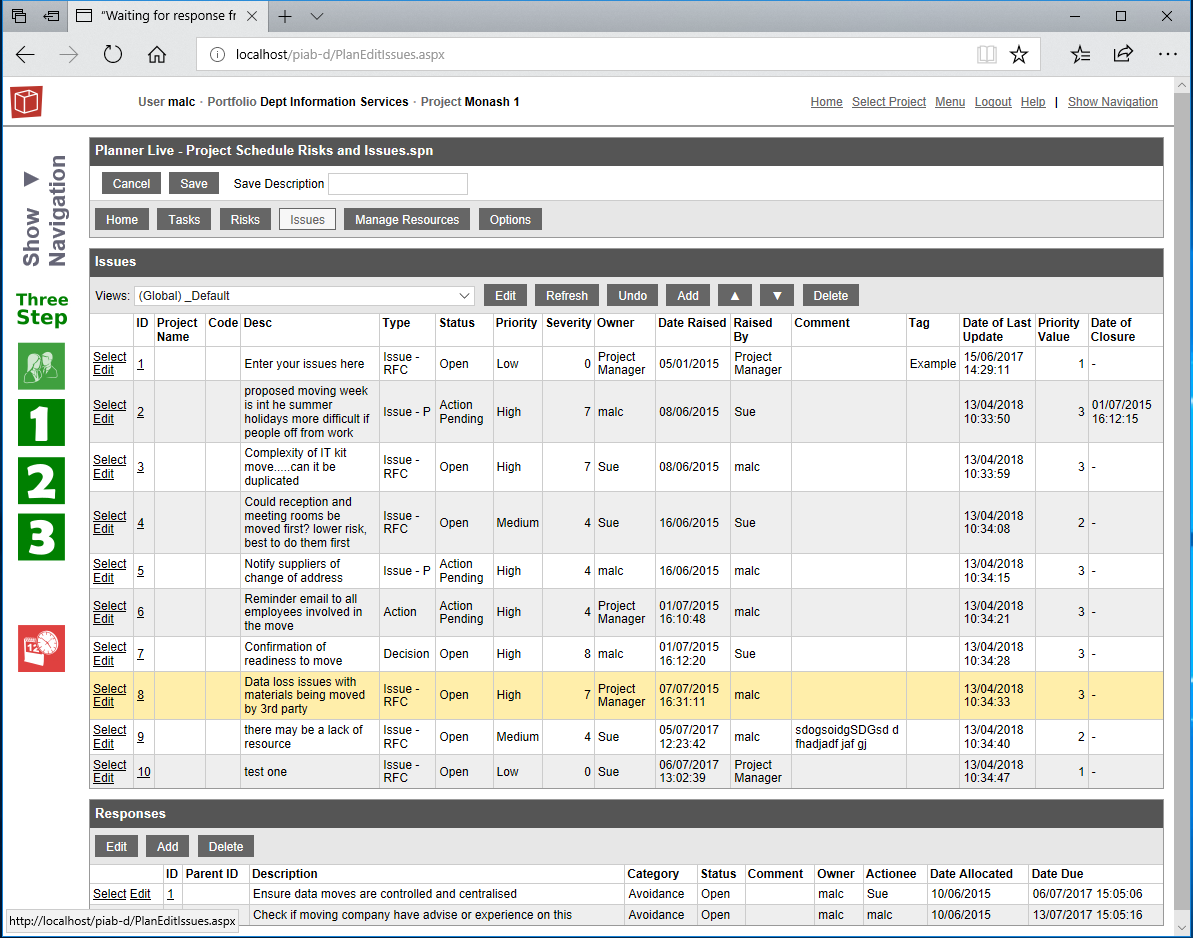
When you are editing or adding an Issue the pop up form has two tabs. In the General tab as shown below you provide a Description of the Issue and then select it's type and status from the picklists. Owner and Raised by are also Mandatory and selected from the pick lists. If you need to add additional names you can do this in the Edit Plan - Manage Resources area. You rate your Issue using the two picklists of Priority and Severity.
Optionally you can also add code or tags to your issue and you may then choose to include more detailed notes and commentart in the comments tab. OK saves your updates.
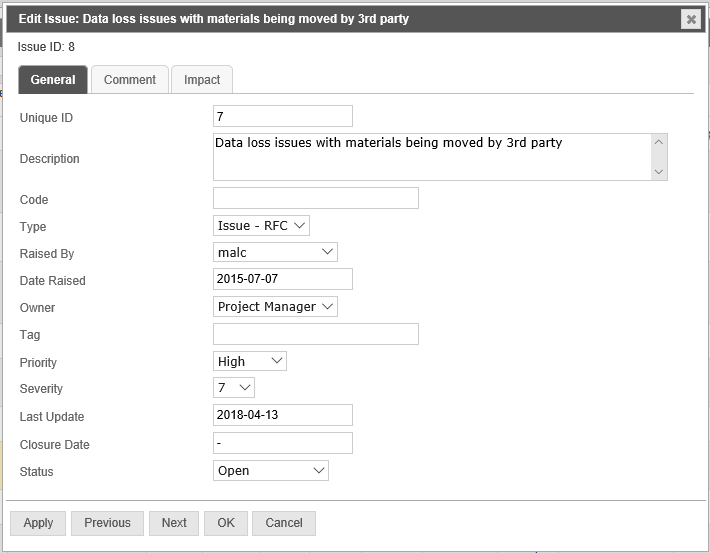
Comments can be included on the 2nd tab if required and since version 5.0 there has been a new third tab enabling you to colelct impact data. You can record Time, cost and Quality Impactsor any combination as appropriate for the Issue. Usually Time impact is in days and Cost imapact a monetary figure in your chosen currency. Quality has two measures, a text description of the impact and a rating value (higher value being a higher imapct).

If your issue requires responses these are added or edited in the lower pane of the Issues page. Be sure to select your issue in the top pane before adding or editing the associated responses in the lower pane otherwise your responses may be allocated to the wrong issue.
The response form has two tabs General and Comment. In the General tab select the category/type of response and give it a description. Then choose the Owner and Actionee from the list. Like above additional names can be added using manage Resources. Select a status and keep the commentary/notes updated in the Comment tab. The cahnges are saved with the OK button.