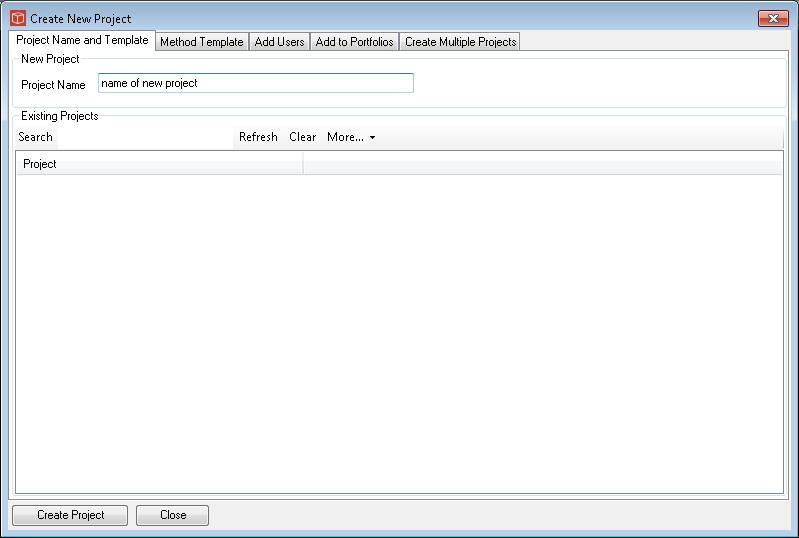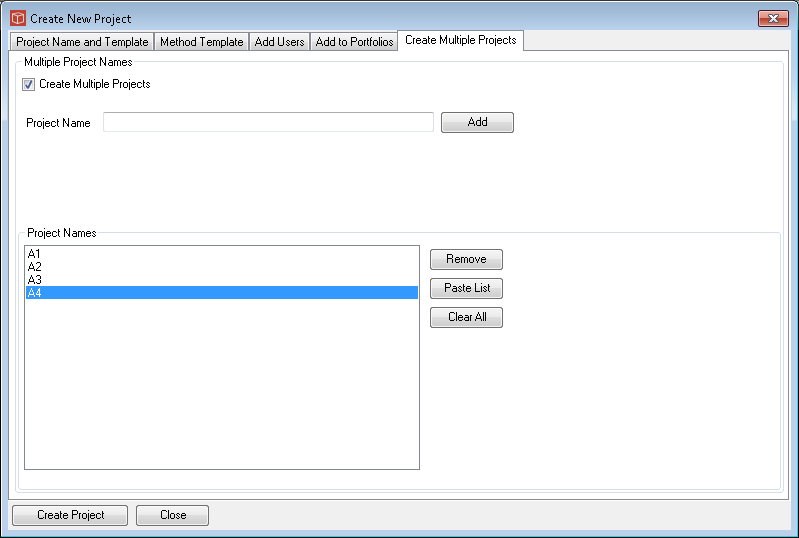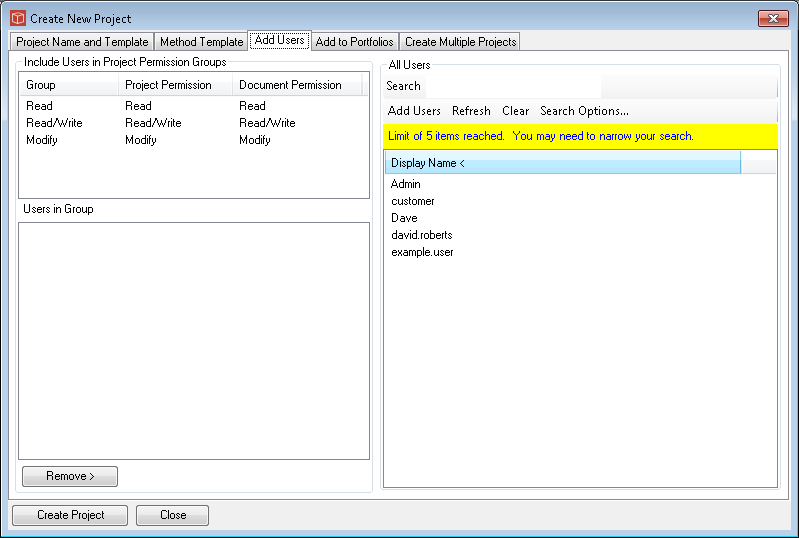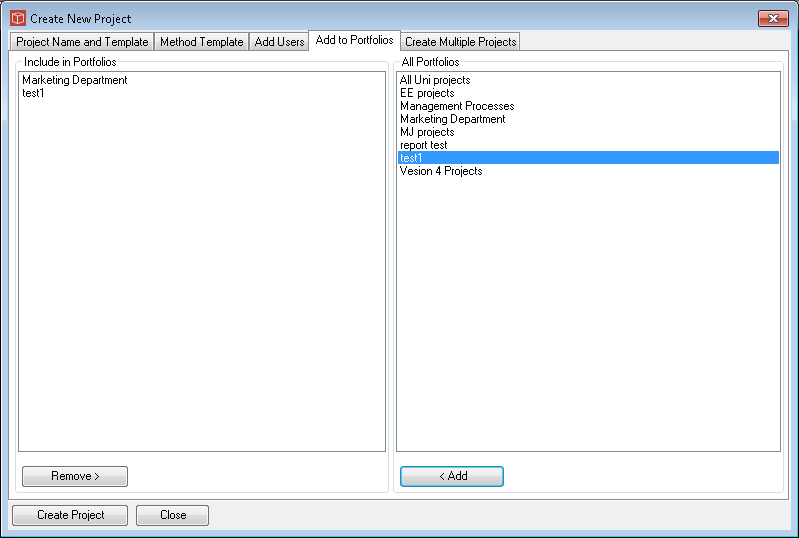Create New Projects
Using the 'Create new project' form from the Project menu item a user with an Admin Account or delegated admin permissions can create new projects.
If you are just creating a single proejct follow these simple steps:
Now in verison 4.1 you can choose to create projects in bulk. If you would like to do this then use steps 2,3 and 4 from above and then the Create multiple Projects tab to proceed as shown below.
Firstly activate the tick box to enable this bulk option to be used then add your required proejct names, note as well as typing them you can also paste from a list such as spreadsheet. The create Project button will hen run through these in turn using the same user, portfolio and method tempalte options for all projects in the list. However if you want to set up the next steps of the project then hold off from pressing Create Project just yet and instead look at the the Add Users and Add to Portfolios tabs. The add users tab allows you to insert the users you want into the Permissions groups available for this type of project (where they have been specified in the method template). The user creating the project will always be automatically added in the Modify user group. Note the usual user search rules apply here.
Add to portfolio enables you to insert the project into the required portfolios immediately, just pick them from the Portfolios list. Note that this overrides the rules but if next time the rules are run for that portfolio then the project will be ejected if it doesn't match the rules so make sure once the project has been created to then go and update the properties so that rules can operate as expected.
|