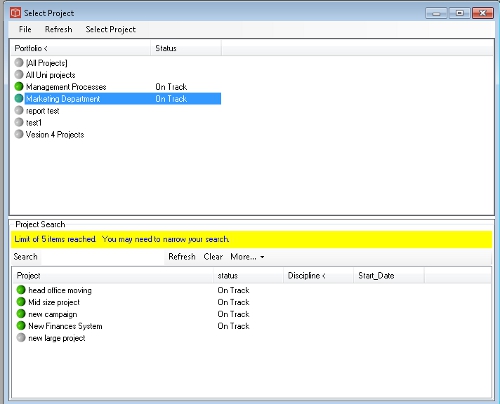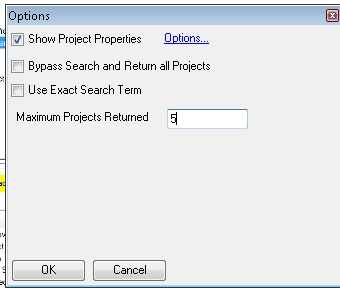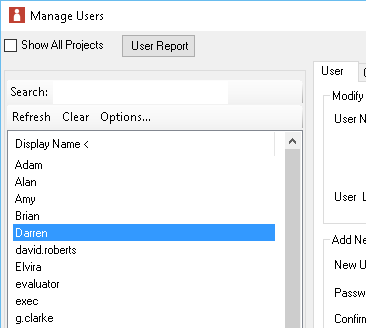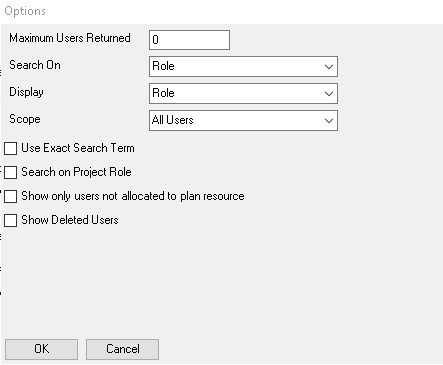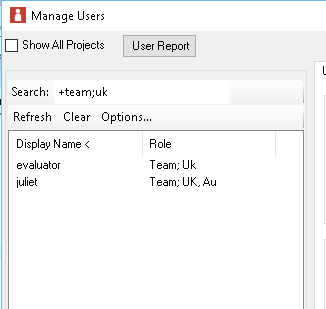About Searching
Customers using PROJECT in a box in a more substantial way will find that very large numbers of projects or users can slow down the loading of these forms or the ability to find the particular items you want within these forms. To help with this we include some in built search features, these are set with default search extents e.g. a default of 50 projects will always show you a list in full unless you are looking at a lsit with more than 50 projects in which case you will see the first 50 and a clear warning message. You can then use the seach field provided to narrow your search or you can use the more... menu item and options to widen your search.
When using the search combo box here it will search the full list and return according to the search rules, i.e if you seached Pr and there were more than 50 projects containing Pr in the name you would still just get the first 50. Then you open search options as below you can force a bypass to show you the full set of results, switch the search combo mode to exact match or change the cap number, note typing 0 (zero) gives an unlimited search. These options are remembered for other locations where you use this type of search.
Please Note that the Project Properties element showing in this location doesn't appear in all instances of the form but will were the originating form also offered properties i.e project selection and Dashboard. A similar, but more sophisticated search is provided where users are listed as shown below. This is used in the following forms: Project Controls forms (when in selected users mode)
The same principles apply where users are displayed up to a maximum cap and then the message advises about refining search. Simple search can be done by typing a part name into the seach field and pressing return and the list will be adjusted to only return names with that part match. Clear returns to default. The search options allow for further search control and configuration. When using the Search options form (as shown below) some of the items will be slelected or deselected depending on the mode of use.
Using search options you can decide if an additional display field will be shown alongside the user display name (options are Login name, email, role and organisation). The same set of options are available to choose as search field so you can insead search on role (as shown here above and below). The search field also supports and/or type searches using the following formats: 'team uk' - returns users with exact match to content of 'team uk' 'team;uk' - returns users with either team or uk '+team;uk' - returns users with both team and uk in the entry (as below)
|