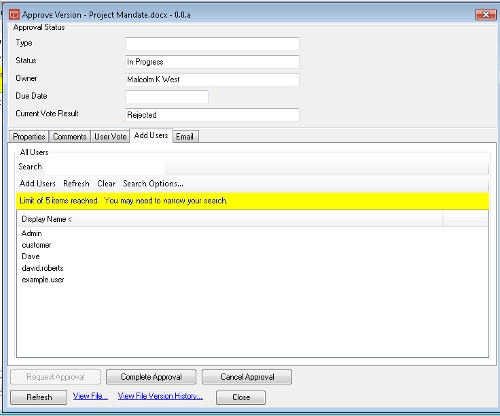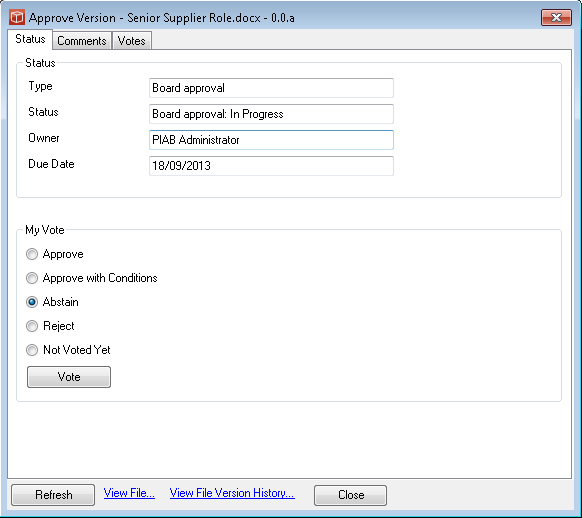Approvals
The Manage Approval form is the main form for setting up and managing an approval process. To set up a new approval process on a file navigate to the file in File explorer and then either right click on the file in the menu and choose Manage Approval or use the File Actions main menu Item and select Manage Approval. Once an Approval is in progress the Same two routes can be used and the form can also be accessed from the My Approvals list. Setting up an Approval
When starting a new approval once the form is open you will first have to use the Request Approval link on the bottom of the form, this will activate the remainder of the form and flag the approval as one you are managing. Once the Approval is active you can set the due date indicating by when you want to approval process complete and set the approval type. Type suggestions are offered in the list (filled from the method template) or you can type in your own. These items can be changed at any point the approval remains active. The Add users tab allows you to select users to participate in the approval process. either click them on the pick list or use the name search or project role search to find them, once selected click add to include them. The user list must be unique (users may not appear twice). The user vote list will then begin to populate and you can add as many as you want. Users added in error can be removed with the button and this will be written into the approval comments stream. If you want to provide instructions to the voters do this in the comments stream, note it is fixed for audit purposes. If you want to let the users know they are involved in the approval the email tab allows you to send an email with the approval link (for the hub) to them all along with your optional text. The contents of this email will be written into the comments stream. Managing an Approval in progress the people involved in the voting will vote with the Approval Vote form which allows them to view other votes, make their vote and see and add to the comments stream.
As the approval owner you can remove users add new users and send reminder emails using the same capability you did when setting up the Approval. The combination of user votes will automatically set the result as Approved, Approved with Conditions or Rejected and this can be seen in the form and on My Approvals. Completing an Approval As the owner you decide when the approval is complete, if it is not yet approved because you are waiting for some votes then completing the approval will result in rejection (your option is to remove the users and note this in the comments stream). Completing the Approval will lock the approval activity which cannot be reopened after this and will fix the result as indicated, the votes and the comments stream and these will be available hereafter in the audit trail of the file and in Document reports. Approvals can be canceled if required. To carry out a new approval exercise a new version of the file will need to be created by check out and in. Administration of Approvals An Admin user or a user with delegated Approval access rights can assist in the management of an existing approval, it won't appear in their My Approvals list so they will need to access via file right click or File Actions Menu item and they can do all the things an owner can, likewise their actions are recorded in the comments stream. |