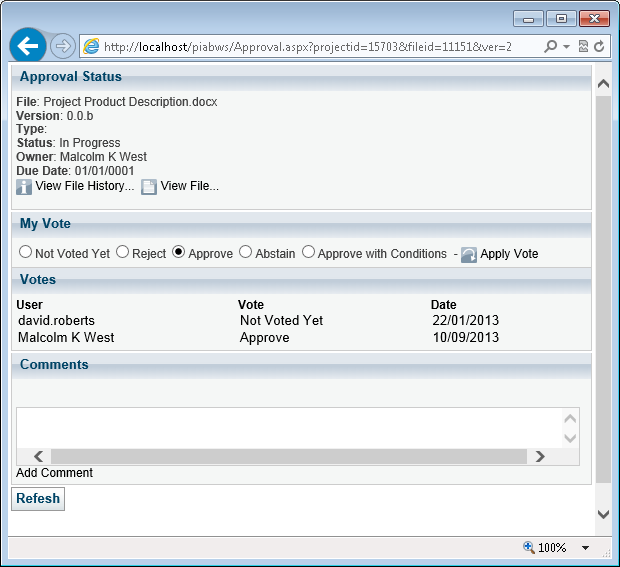Approval Vote
The people involved in the voting will vote with the Approval Vote form which allows them to view other votes, make their vote and see and add to the comments stream. This for is accessed either by selecting the file and clicking on view Approval in the History pane or more usually from the For Approvals list either in the Windows App or in the Enterprise Hub.
The form opens on the Status tab which provides information on the approval type due date and owner and allows the user to choose their vote in the process. The links at the bottom of the form allow the version of the file on which approval is being sought, to be opened to view and for the history of the file, including previous versions and prior approvals to be viewed. The Votes tab shows shows who else is involved with the voting process and what their vote has been. The Comments stream allows you to see any discussion or notes on the approval and to add your own comments as you wish. For the approval to be accepted you must either vote Approved, Approved with conditions (which you can list in the comments area) or Abstain although the approval cannot complete if all users abstain. You can change your vote at any time until the approval is completed by the owner (or a stand in administrator) all votes and comments are then fixed into the history. Once the approval is closed and complete or canceled this form is still available from the version information in the history of the file to document the process that took place and its contents will also display in the Document report. As the approval owner you can remove users add new users and send reminder emails using the same capability you did when setting up the Approval. The combination of user votes will automatically set the result as Approved, Approved with Conditions or Rejected and this can be seen in the form and on My Approvals. |