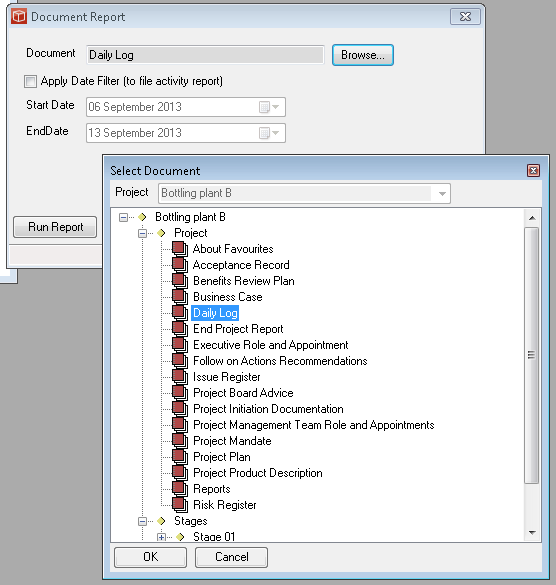Document Report
The Document Report wizard is accessed from the Main Menu Reports option, the Document menu (document tree view & right click or main menu - Document when a Document is in focus) and from a number of the management forms including search results, file explorer and recently viewed files. The report can be produced by any user with Modify permissions on the project and who is using a Manager Licence.
If produced when the user already has a document in context (i.e. from search, recently viewed files or on a file explorer) these is no wizard or date picker and the report runs immediately in a standard configuration and includes the sections listed below:
The original version of the report will have been saved in your reports folder and can be accessed and viewed at a later date from the Open Folder... Button at the bottom of the Portfolio or Project Report forms. A Publish Report... button is provided at the bottom of the form and initially greyed out until the report production is complete and the output has been viewed, then it becomes a lit hyperlink. Clicking on this link opens the Publish Report form with the source file details of the report you have just produced populated. You can use this form to publish your report to the Enterprise hub for easy sharing with your colleagues. and wider team. The report is very useful for project audit or to discover how actively specific project documents are being viewed or changed and by whom. |