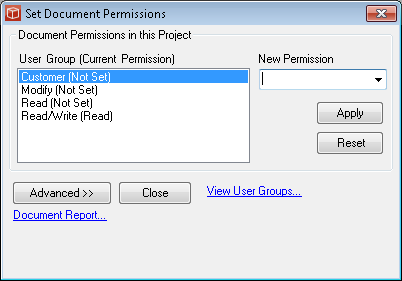Altering Permissions Groups
As discussed in Permissions the system has four standard permissions groups which users can belong to for each project and which control their ability to access the project and the features associated with it. When viewed in terms of access to project documentation the permissions groups fall clearly into no access, view, edit and control and with no changes to the permissions group for a project this standard is applied to all documents (and the files they contain). However occasionally we may wish to alter this approach, for example if providing a partner or supplier access to the project to view the files (read permissions group) so they can work on the technical aspects we wouldn't want them to have access to even see the project finances and at the same time we might want them to be able to actively contribute to the risk log by editing it (read/write permissions group). A user with admin permissions and read or greater permissions on the project or with Modify permissions for the project (Project Manager as admin) can set this up from a Manager licence. These users can either alter these permissions a document at a time as explained below or for all documents in a project at the same time from the Manage Documents form.
Altering permissions on a single Document:
This process can be repeated many times on different documents changing the permissions for different Permissions/User groups. If a Custom User group is required or has already been created this can be altered in the same way. The Set Document Permissions form can be opened out into an advanced mode for more clarity when managing shared documents. In fact if significant changes are to be made to document level permissions it is good practice to first create custom user groups perhaps named 'Customer' 'Supplier' etc and apply the changes here otherwise your internal team members who are also using the read permissions will have the same restrictions (or additional access given to customers). |