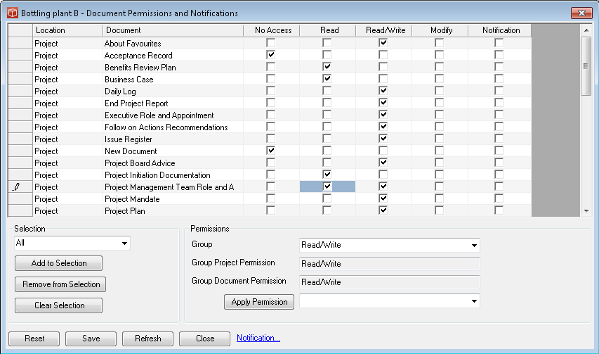Managing Document Permissions and Notifications
The Document Permissions and notifications form provides the project manager or administrator with the window to see how document level permissions and notifications have been set on the documents of a project and then if required to alter these.
The form is available to a Modify user or an Admin user. The form is accessed from the Main Menu -> Project -> Manage Document Permissions. The layout of the form is straightforward it shows all the documents in the project alphabetically down the left hand side grouped first for project level and then by stage (if the project has any stages) and then Specialist. Alongside is a grid showing the various possible permissions level that can be granted against the document. Ticks indicate the permissions users of the 'current permissions group' enjoy for each document . A final column on the right hand side of the form shows if any notifications are set on the document. To review the permissions for a particular Permissions group simply select it from the 'Group' pick list in the lower part of the form and you can then scan down the grid to see how the permissions have been set. To make changes to the permissions for a particular document just click in the grid to select a row (document) then click on the permission you wish to give. You can repeat this any number of times but you must press Apply to save these changes before changing permissions group or moving away from the form. To make changes to many documents at a time you can use the shift and Ctrl actions on the row header area (far left of form) to select a set of Documents and then pick a desired permission for them with the 'Permission' picklist in the lower part of the form. Again you must press apply to save these settings. To pick whole sections of the project you can use the 'selection' pick list which can highlight all documents in the project, the project level docs or a particular stage and then the same 'permission' pick list can be used to choose a permission and Apply to save the settings. A combination of these selection approaches can be used to set up the desired permissions arrangements for the project much more quickly than could have been achieved with the document at a time Document permissions form. Notifications can also be set and managed from this form. Just select a row (document) with a click in the row header (far left column of the form) and then press the Notification link in the lower area of the form. This will launch the Notification form for that document to either alter or create the notification rules. |