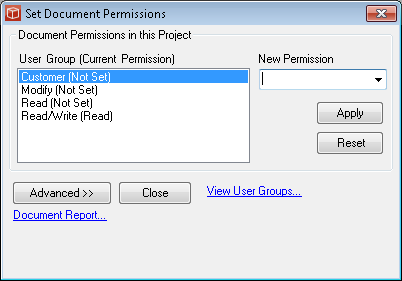Set Document Permissions
The Set Document Permissions form allows an admin user or a modify user on the project (Project Manager as Admin) to alter a permissions group away from its default level for a particular document giving the users who are in that permissions group more or less rights than they would have on other documents.
The form can be operated as a simple form or with advanced features for more complicated cases but is always accessed from the 'permissions:' link on the File Explorer for the particular document permissions are to be set on. When the form is operated in Simple mode (with the <<Advanced button showing) the administrator or PM simply:
This process can be repeated for the other User groups on this document if required. To return all User groups on the document to their default status use the Reset button. The process can then be repeated on other documents where customised permissions are required. By pressing the 'Advanced>>' button the form moves into Advanced mode (<<Simple is now showing). Here information is supplied about the permissions group settings for this specific document if it is being shared in other projects. The top (grey) pane shows all the locations where the Document occurs (grouped by project) and the lower pane shows the current document permissions in each of the projects. Note: this lower list only shows permissions groups which have had the 'default' permission changed. It is possible for the document to have different permissions settings in each project and it is important to recognise this and the implications it might have for users being able to access information from one project that they have been prevented from seeing in another. If you want to Apply the document permissions currently set for the document in this project (shown in the top 'Simple' part of the form) to the same document where it is shared with other projects you can use the 'Apply to all Projects' button. Note: this case of applying these permissions settings to the document as shared doesn't mean all documents in other projects with the same name, but rather the specific same document (same Doc ID) which has been shared with other projects. Using the 'Reset in all Projects' button you can return the custom document permissions for this document in all projects back to their defaults i.e. clear the Current Document Permissions table. If you want to review customised document permissions across all documents in the project and to make wholesale changes this can be done from the Document Permissions form. |