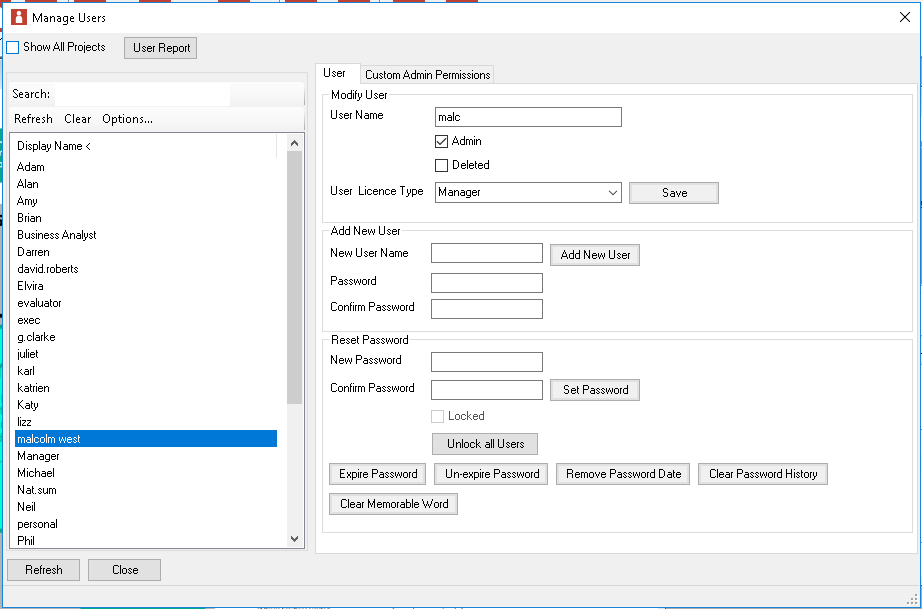Managing Users
The Manage User/Custom Admin Permissions form is only accessible to users with Admin or delegated admin permissions and from a Manager Licence. The form is accessed from main menu admin > manage users. The form is split into two tabs, the User tab which is addressed here and the Custom Admin permissions tab which has it's own topic.
It is from here that user accounts are managed (created, edited and deleted as well as passwords reset). Here an admin user can grant Admin Account and Portfolio account rights to other users. The user licence type can also be specified here to indicate the licence type the user has allocated. When creating a new user manually simply type in the user name and password and press add new user to set up. Note that passwords must meet the following requirements:
Once the user is created and appears in the list they will be highlighted and their modify user settings will be accessible or the ability to reset their password. The same can be accomplished when editing any existing user by selecting them with a click from the list (or with search and list). In the Modify user area the User Licence type can be set (depending on the available unallocated licences) and the user granted additional capabilities with Admin flag or Portfolio user capability. The user can also be flagged as deleted here which will prevent them gaining any access to the system although retaining their account details in audit trains and assurance data. Use the save button to commit any changes made in the Modify user area. User accounts may be locked after a certain number of unsuccessful log in attempts (the number for this is set in the server config) individual user accounts can be unlocked by releasing the tick at the bottom of the form or all users unlocked at once if required. On your server you can also set up password policies which automatically expire passwords and set up rules on reuse. Those aspects for a user can be managed here. You can also clear a users memorable word to force them to set a new one on log in (for customers running with Two Factor Authentication set up). |