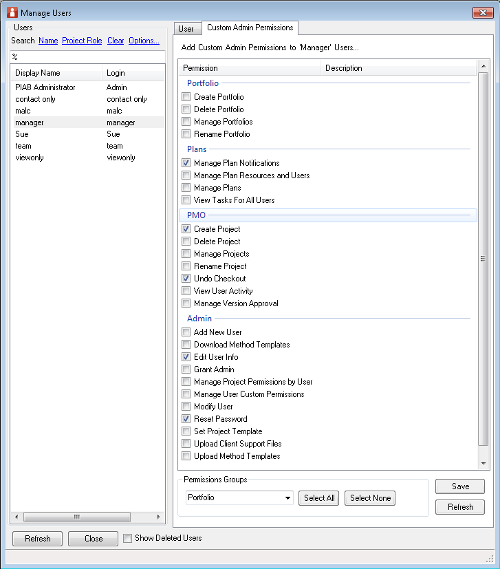If a user has the Admin flag set on their account then they can use the full range of administration capabilities of PROJECT in a box above and beyond the individual project level. In practice whilst this serves well in smaller implementations where there are often just one or two all powerful administrators, in most circumstances the administrator capabilities need to be shared around between a range of users few of whom will have the full set of capabilities available to them.
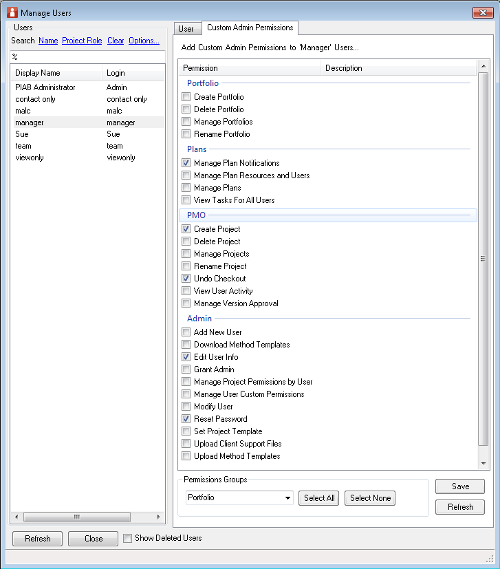
From version 2.8 any user who had a Manager licence may have a selected set of the Administrator capabilities assigned to them using the Custom Admin tab in the Manage Users form. This form is only available to users with the admin flag or with the appropriate custom admin capability delegated to them.
Once the user has a manager licence set and their name selected in the user list (you may need to use the search facility) the Custom Admin Permissions tab should show a list of capabilities which can be scrolled. The capabilities are subdivided into groups (Admin, Portfolio and PMO by default although the titles and contents can be altered). If you want to apply one of these preselected groups of capabilities to your user select the group from the Permissions Group list and use the select all button, or the select none to clear all capabilities in that group.
Capabilities can also be added or removed by ticking in the box next to each capability. Once you are happy with the combination set for your user the save button should be used. The capabilities are as follows:
Portfolio group:
- Manage Portfolios - the user can access the Manage portfilos form (a prerequisite for any of the options below) and also access modify and run Portfolio rules)
- Create Portfolio - the user can create new Portfolio groups, include projects and add users.
- Delete Portfolio - the user can delete any existing portfolios
- Rename Portfolio - the user can rename any existing portfolios
Plans Group:
- Manage Plans - Access the Manage Project Controls form and use the features within.
- Manage Plan Dependencies - Access the forms for setting up and ordering Plan dependiencies
- Manage Plan Notifications - Access the Select user link on the Project Control Notifications form. This allows you to adjust, suspend or set notifications for your chosen user.
- Manage Plan Resources and Users - Access the form for setting up the linkages between resource names and user accounts that allows the system to poulate the 'my' data ranges.
- View Tasks for all Users - Access the Project Control Data ranges with 'all users' and to then select the set of users you require.
PMO Group:
- Create Project - Access the create new Project form
- Manage Projects - Access the Manage projects form (this is a prerequisite for the following * settings)
- Delete Project * - Ability to delete a project (or multiple projects) in the manage projects form
- Rename Project * - Ability to rename a project in the manage projects form
- Manage Collaboration - The ability to delete and control collaboration threads
- Manage Version Approval - The ability to manage an approval which was set up by someone else
- Undo checkout - Undo other users checked out files
- View User activity - Access the usually private tabs on the user details form.
Admin Group:
- Modify User - Access to the Manage users form so you can adjust licence type and mark as deleted (this is also a prerequisite for the following functions marked with a #)
- Grant Admin # - Ability to make a user either full admin
- Manage user custom permissions # - Ability to set a users custom admin permissions
- Add new user - Use the Manage users form to create a new user which will always be set initially as contact only
- Reset password - Ability to do all the password related activities on the manage users form.
- Edit user info - Ability to access and edit another users User details form.
- Set Project Template * - Switch the method template associated with an existing project in the manage projects form.
- Manage Project Permissions by user - Ability to use this form to do large scale changes to user permissions.
- Upload Client Support files - Ability to take your current client support files and promote them to be the master set on the server (using Options form)
- Upload Method Template - Ability to upload aa new or overwrite a method template on the server.
- Downllad a Method template - Ability to download a method template from the server.
If the user 's account changes i.e. moves below a Manager licence or has the Admin flag set this form will grey out and the capabilities as defined will not apply until the original account set up is returned.
|