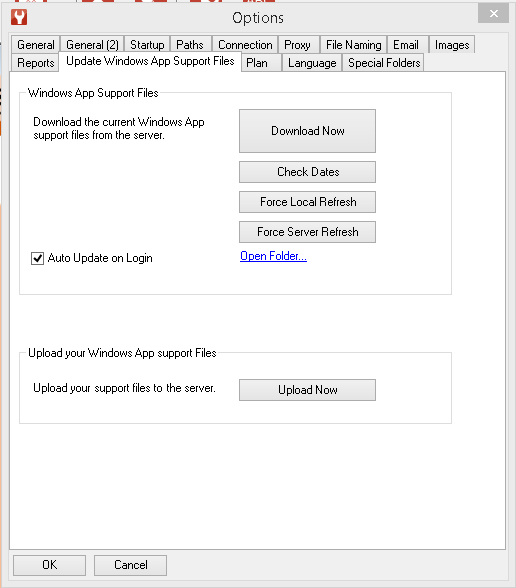Update Windows App Support Files
For most users who have this option ticked that is all they need to know.
Upload Now - (admin only) this allows you to take your current CSFs from your Windows App and upload them to the server. Force Server Refresh - (admin only) this forces the CSFs on the server to be repackaged and timestamped, often used as the step following Upload to Server. Force Local Refresh - allows any user to refresh their local CSFs from the current timstamped version (useful if you ahve made soem custom changes to your CFSs and want to go back to the standard set. The remaining two options are useful if you are not running with Auto Update on Login switched on. This is the case for users who may be making changes to reporting templates etc. Check Dates - compares timestampes and advises you Download Now - compares timestamps and if there is a differnece downloads the CSFs from the server. |