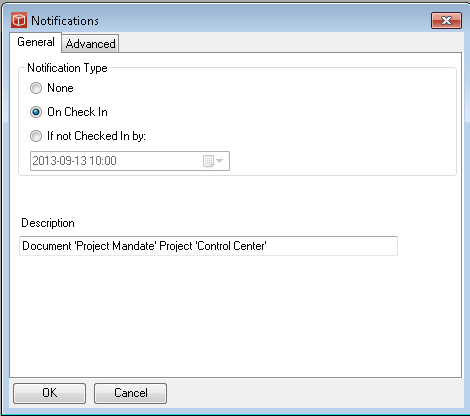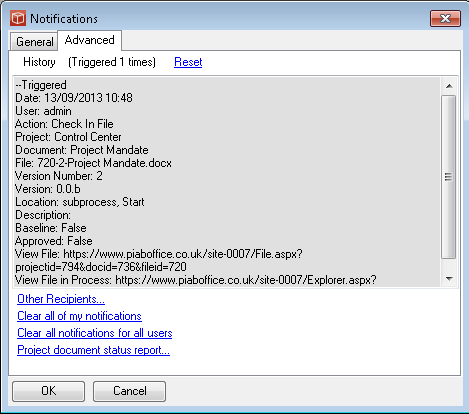Setting Watches
A Notification (previously known as a Watch) can be set up by a modify user on the current project, or an Admin user on any project from a Manager licence. Either by using the Notifications link on the file explorer for the document currently selected in the project or with the Manage Documents and Notifications form. Alternatively the user can right click on a doc in the file tree or with a document in focus can use the Main Menu > Document >Notification option.
All of these points launch the Notifications - Doc Watch form as follows.
The user can provide a description of the reason for the watch which will be used in the reports and the notification emails. The Watch is set by pressing the OK button at the bottom of the form. This basic watch just notifies the person who set the watch when the condition is met. Advanced Tab Using the Other Recipients link the person setting the watch can bring up the Communicate with users form and select other project team members who they want to be included in the notification.
A History pane is also provided in the advanced tab which shows the results of notifications you have set (if you are Admin you will also see results of watches set by other users). Links below also allow you to clear all notifications for all users (admin only), all my notifications or to run the Project Document Status report for a full analysis of notifications across the project. |