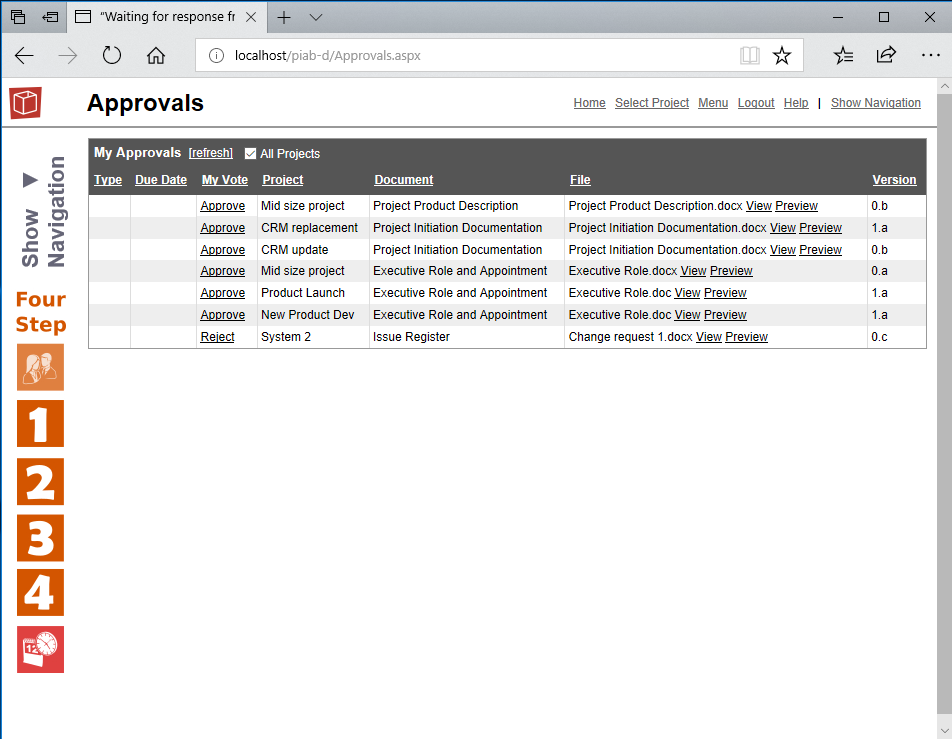Approvals
This is the tab for making contributions to Approvals you have been invited to work on. It opens initially with Approvals for your current project but can be extended to all Projects using the tick box at the top of the form. If you are following a link from an approval invite email it will bring you in here. Details of each approval are shown in the table and you can order the display by clicking on the title of each column if required.
To work on an approval click the entry in the My Vote column (probably 'Not voted yet' but in practice you can revisit votes already made and comment or change your vote if required). This will pop out above the Approval form, providing details of the actual approval as shown below. You can also access a quick view (download and open in application) or preview (using our in built preview for many file types and opening in the next tab) to have a look at the file you need to approve.
The Approval form is tabbed. The first tab contains status information. On the My Vote tab you can cast your vote. On the votes tab you can see the votes of all people involved in the approval. On the comments tab you can see and add to the discusssion around this approval. Any notes here will be retained as part of the archived approval information. Use the File Info tab link to see the history for this file, its previous version audit trail including details of prior approvals (sucessful and unsuccessful). Use the View File... link to open and see the file you are being asked to approve. You cannot make changes to it but you can read it and then give your vote or leave comments. Once complete use Close and return to your approvals list. . |