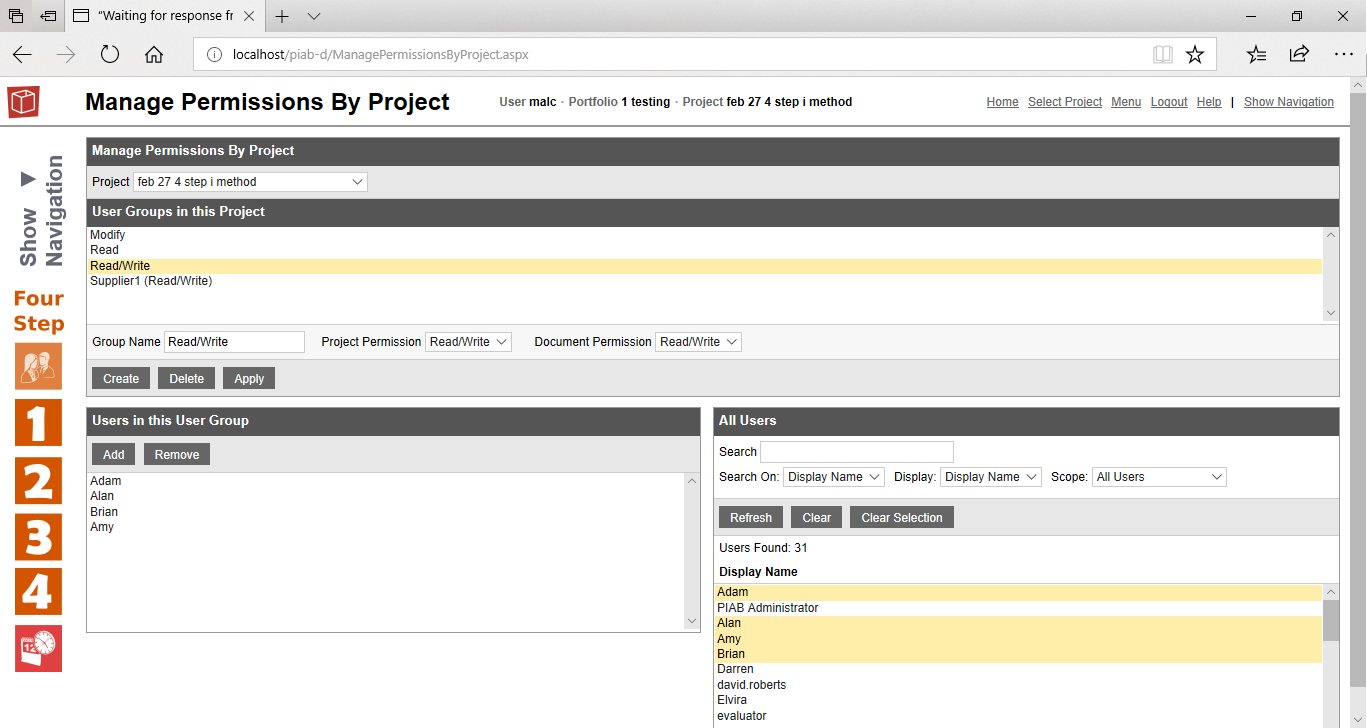Manage Project Permissions
The form is accessed from the Project Menu item for users with a Modify permission on the project
To set up a new permissions group, first select the relevant project from the project pick list, the User Groups in this Project pane of the form will then be populated with the current user groups and their default permission level. To add a new group provide a name in the Group name space and select the project and document permissions levels then press the Create button. The same part of the form can be used to modify or delete an existing permissions group, to do this first select the group you want to modify or delete from the groups list by clicking on it. A permissions group has two types of permissions associated with it. If the Project permission is No-access the users can't access the project, it it is Read/write the user will have normal team member like role and if Modify then the user will have whatever management capabilities for the project are possible from their licence. The document permisison sets the default permisson for documents (and therefore files) held by the project. If this is set at no-access then the Document permissions form can be used to grant just the specific permissions that are requried for those users. When you have selected a permissions group by clicking on it in the upper part of the form the Users pane in the lower portion of the form also becomes active and will show you which users have access to the project under that permissions group. Users may only appear in one permissions group per project so if you use the picker in the lower form to move users into a group they will be removed from the group that they were in previously. If users are removed from a specifically listed group they are transferred to the 'No/Access' permissions group for that project. Any changes made in this form from a 'project view' of permissions will be automatically reflected in the User/project Permissions form which provides the 'user view' of permissions. |