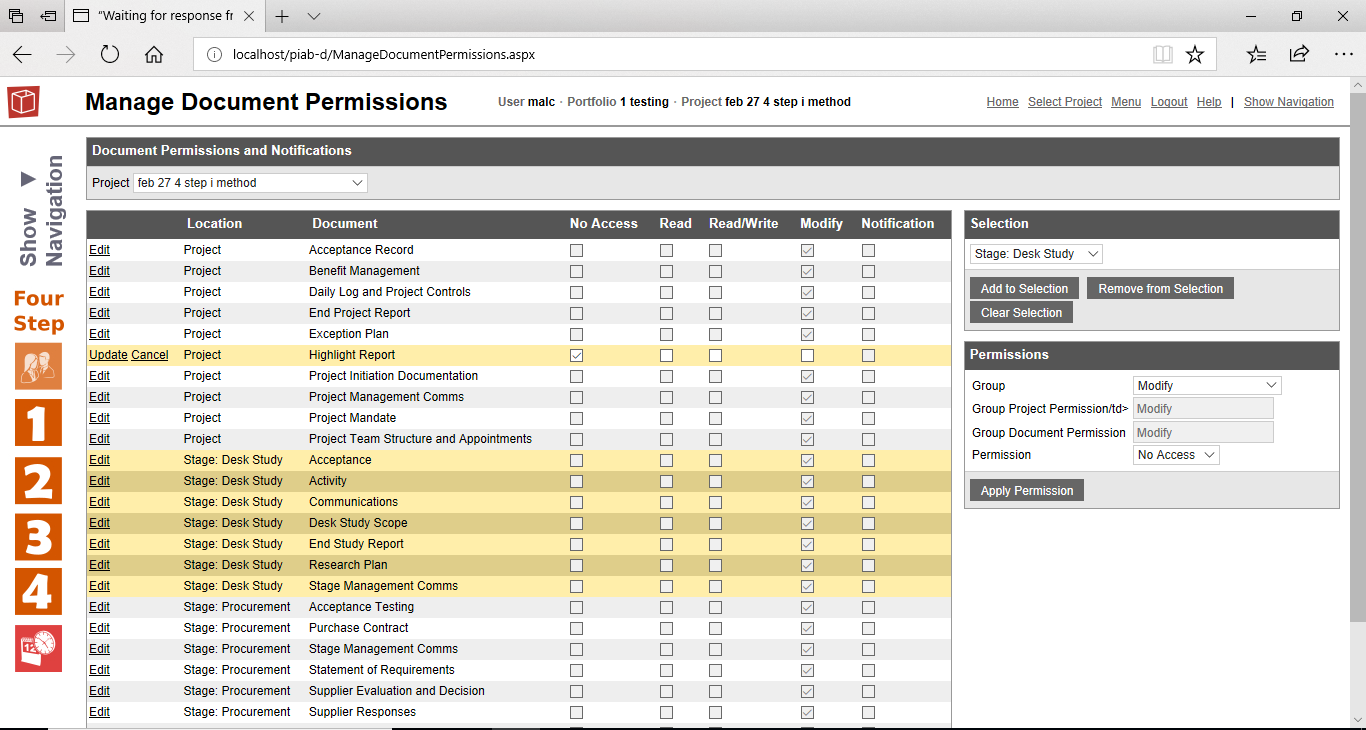Manage Document Permissions
The Manage Document Permissions form provides the project manager or administrator with the window to see how document level permissions have been set on the documents of a project and then if required to alter these.
The form is available to a Modify user on the project. The form is accessed from the Main Menu -> Project -> Manage Document Permissions. The layout of the form is straightforward it shows all the documents in the project alphabetically down the left hand side grouped first for project level and then by stage (if the project has any stages) and then Specialist. Alongside is a grid showing the various possible permissions level that can be granted against the document. Ticks indicate the permissions users of the 'current permissions group' enjoy for each document . A final column on the right hand side of the form shows if any notifications are set on the document. To review the permissions for a particular Permissions group simply select it from the 'Group' pick list to the right of the form and you can then scan down the grid to see how the permissions have been set. To make changes to the permissions for a particular document click Edit to the left of the Grid to select a row (document) then click on the permission you wish to give, then complete this by clicking either Update (to save) or Cancel (to return to original entry). You can repeat this any number of times. To pick whole sections of the project you can use the 'selection' pick list to the right of the grid which can highlight all documents in the project, the project level docs or a particular stage and then the same 'permission' pick list can be used to choose a permission and Apply to save the settings. In the Browser app this is the only way to adjust users permissions on particular documents as the Doc permissions (per document form) is not available in the explorer view. |