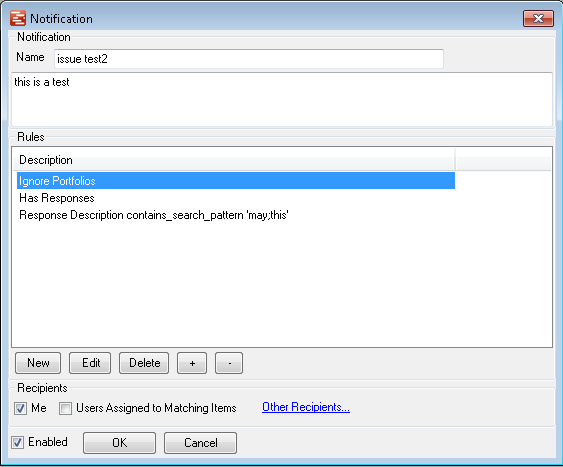Notification
The Notification form lets you define the test you want to set and who you want to be emailed if and when the condition is met.
Provide a Name and a Description in the top two fields and these will be used as a reminder of what the rule does but also sent out in the notification email to recipients. The rules sections shows the collection of Notification rules which make up the Notification test. The various Notification Rules are added together to make the test i.e. a 'task finished within last 10 days' rule and a 'task less than 100% complete' rule will work in combination and only be satisfied when both parts are true. Rules will be avialable to match the type of notification being produced i.e. task, risk or Issue. New rule items can be added, edited or deleted in this areas. 'Not set' or empty rules will be ignored by the Notifications engine. lastly is the recipients section controlling who is sent the email when a Notification tests true. there are tick options for 'me' which is the current active user (usually you unless you are an admin user setting somebody else's notifications up) and Users assigned to matching tasks. This will tell people if they are allocated to tasks which match the notification rule. There is also a link to add other recipients where specified additional users can be notified e.g. the PMO team. When dealing with Tasks users are considered as Assigned when they are allocated resource on the result task. When dealing with Risks and Issues users are considered as 'assigned' when they are involved in the item or one of its responses. So if a search for open response returns a risk that has an open response for someone else but you are allocated on a closed response for the same risk you will still be notified as an interested party in that risk and its responses. The Enabled tick box lets the new Notification be activated. When a user receives a notification either by email or sees the results of a search in the view now form the project titles will be links to the Project in the Enterprise hub and the task titles will be links to the full task details in the Browser App. |