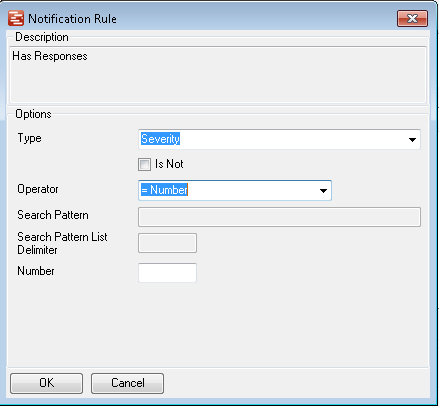The Notification Rule for lets you set up each element of the overall Notification test, when all of the separate Notification Rules are met then the Rule is activated.
The rule forms follow the same format for all notification types but the types list will be differnet in each case, with the types matching the properties that we hold in the database for each item Task, risk or issue.
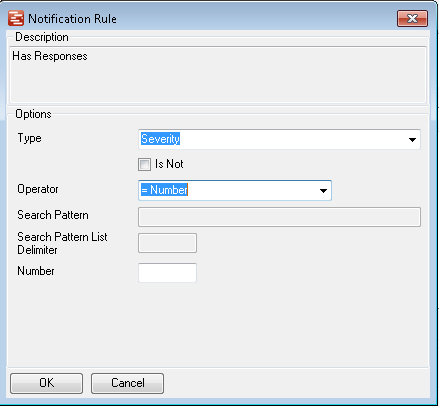
Rules are created in a similar way to that used by Outlook, the description is generated from the elements selected and the first option is the Rule type. There are many rule types available and they fall into the following categories:
- Context rules - whether to include or ignore projects which exist in or don't exist in portfolios, is or isn't a summary task etc, these have no operator and are just added to the rule list. The 'is not' flag can be set to invert the results.
- Text rules - whether the Portfolio, Project, Task or Resources assigned to the task contain a <name>, the name part of the rule is then set in the Search pattern box. The Operator can be used to set contins , starts with or equals, is not can be used and multiple search terms can be seperated using the seperator you prefer.
- Number rules - e.g. whether the item is related to sevierity. The number field sets the value of the test and the Operator checks for =,>=, >, <, <=. agian the is not can be used to invert results.
Ok then saves the rule
|