System Project Properties
System Project Properties is available from the Portfolio menu and gives you a grid view of the System project Properties for the current Portfolio. To access this you will need Portfolio Edit rights and Modify rights on the projects in question, if for some of the projects you have lower right then those projects will appear greyed out (not for edit) or will not appear at all.
The data columns you actually see the the form are controlled by a 'View' the currently selected view is named in a ribbon menu and menu options allow you to edit, save and load views as discussed further below. The data you see may be colour coded and have number and date formats provided by the view definitions.
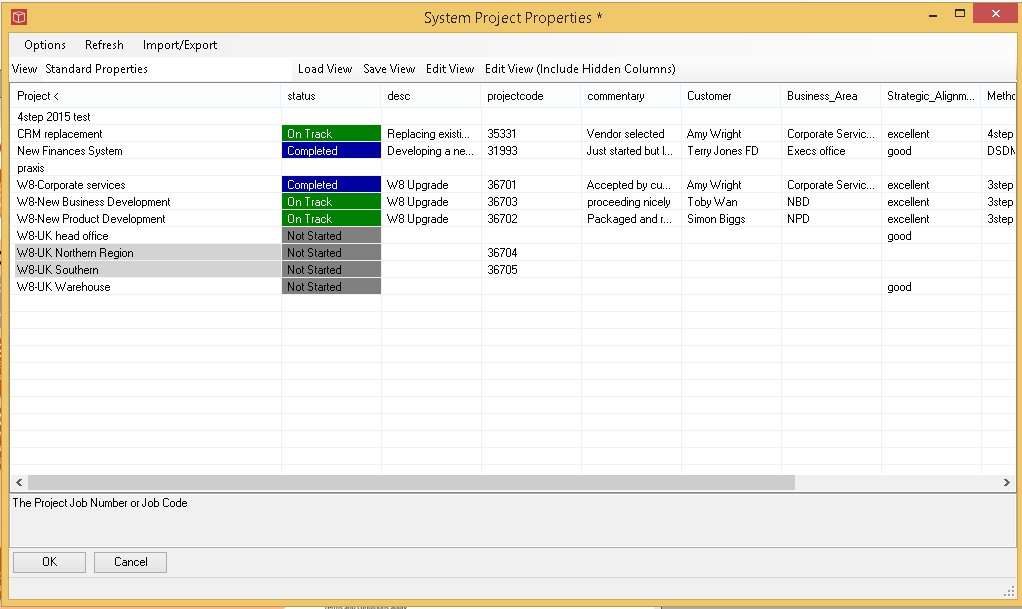
Data in the grid can be ordered by clicking on the header column and edits are made by clicking into relevant cells. When a cell is selected for edit context tools are provided including the name of the project selected, a dustbin button to delete/blank the contents and a cross to close/deselect the cell. Also a ...button, which will bring up a further tool depending on the type of data selected this could be a text box, a data picker, list selection, text box etc.
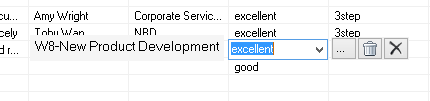
You can move around the form using tab to move one cell to the right and return to move down a row, as well as directly clicking into a cell. Validation rules may be set associated with the dat type so in some fields it will be a picklist, a date, a numerical value or just a general string for open text.
As well as manually updating fields data can also be added or updated and copied out using copy and paste from the Import/Export menu item. When pasting in data it will be updated where the paste matches precisely on project and column names and meets the validation requirements.
Changes can be made flexibly to the grid and will only be saved to the database when the form is closed with OK. Cancel or top right close form icon will not save changes to the database.
The column arrangements you see is controled by a view, the views can be loaded from saved, created or edited from the view ribbon menu items. Note that when using saved views here which include non System Project Properties those won't be displayed in this case. This form is optimised for quick loading and only shows System Project Properties, other property types may be included in the view definition and would be displayed in the Select Project form or in a report using theat view but not here.
When copying and pasting out from this form for use elsewhere you might want to consider using a view to format the data in the orders you require to save time adjusting it after export.
.