System Project Property Definitions
This form is available from the Admin menu and only to a full admin user (Unusually this form cannot be delegated as changes to it can have a significant impact on operation of the system). This form is used to set or adjust the System project properties which will be used for all projects across the system.
Please note that in the database data is stored in columns by number and the headngs you set here are associated with columns by number so if you make changes in the order of properties or delete items other shift up which will misalign your data and your header. If properties use different validations then this may result in data being rejected.
Once a set of System Project Properties is in use good practice is not to delete, reorder or add new properties except at the end of the list. The order of the Properties isn't much of an issue as the display 'view' can be used to change the order in which columns are seen at most locations in the user interface.
In case you need to go back to a previous 'baseline' of properties the whole definition set up can be saved as XML from the options form and this can then be used to paste back in and return the definition back to theat point when required.
When you first open the form it is in a view only mode and you can browse around seeing how it is set up, no changes can be made until 'Enable Editing' has been selected and confirmed from the Options menu item. At that point the New, Apply and Delete buttons will become active.
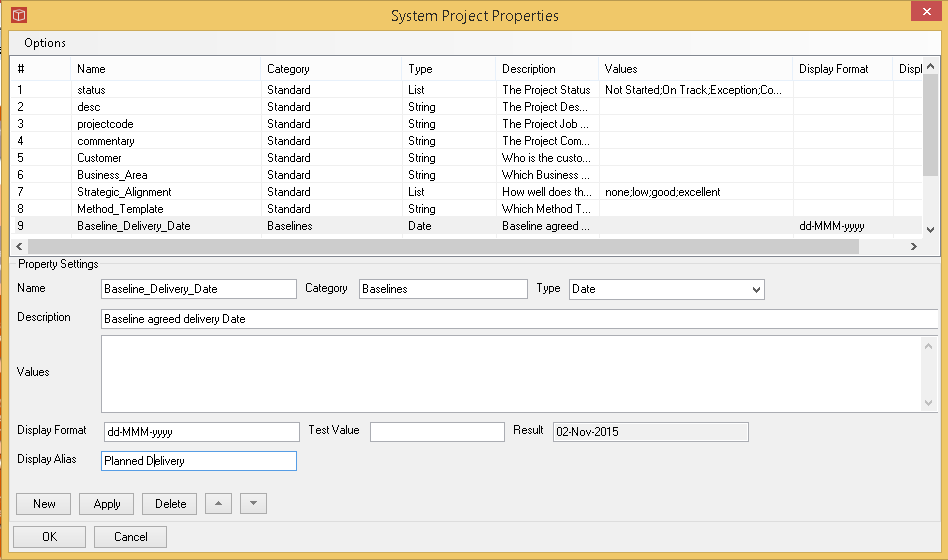
When creating a new property type Give it a name (note no spaces or special characters can be used these will be replaced with _. (at the foot of the form you can specify a Display Alias whcih is the text that will be used in the interface and reports instead of the real property name). Set a Category which will be used to group the Properties when editing them in the Project Summary Information form, and then the important type choice. For freeform entry use String but if the data is more structured and you would like to be able to order it easily you might want to use Integer, Currency, Date or List. If using a list enter the values and separate by a ; or you can paste a list from a column in spreadsheet and that will be reformatted for you by the form. Description is optional but you might like to advise your users on what is expected of them. Display formats can also be used on the structured types to format dates and values. New to create a new entry or apply to update an existing one. Note if changing the type of an existing property some user data may be lost if it doesn't confirm to the new type. In these cases you might like to export it first.
Display format allows you to impose a format ou the data to be applied when the data is used in the system and into reports. Set the formats as usual and then use Test Value to see the result.
Changes are only made when you OK the form and confirm you want the changes to apply. Cancel will not apply changes to the database.