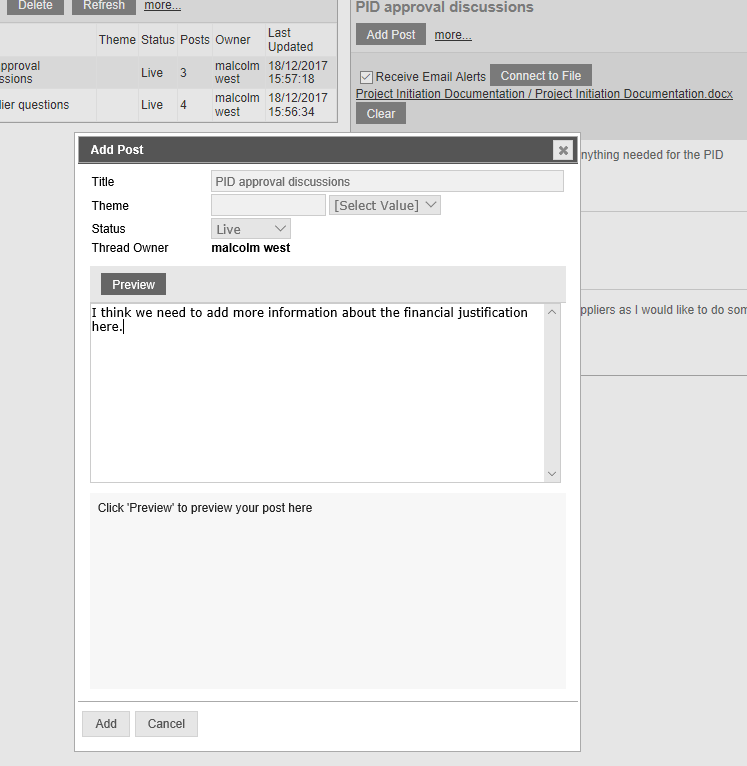Project Collaboration
Collaboration threads let users with permissions on the project (read, read/write or Modify) to join in on discussions on project topics. Users can opt in to recieve notifications about threads which interest them.
These topics are held in threads and are even open to users with view only permissions on the project.
Collaboration threads are indexed for searching as part of your project documentation.

This is the collaboration thread form which is avialable from your project Menu for the selected project. The form consists of two parts, on the left the Threads area which allows you to manage threads and choose one to read or add to. On the right hand side the chosen thread is populated for reading or adding to.
So firstly in the Threads left part of the form. Modify users on the project can use the add button to include a new thread using the Thread post form. If they have a thread selected in the list then the edit button will allow them to also edit the thread. Threads can only be deleted by admin users. Each thread has a title, theme and status and for projects with a large number of threads the list can be filtered/searched on this data. Refresh to run the search and clear to return to an unfiltered list.
On the right side in the Thread and posts area, once clicking more... you can choose to opt in to notification emails. These will be sent out to you when now posts are added to this thread so you can see the content and have a link for further responding.
Each thread can also be connected to a file in the File management system using the Connect to file form. Once a collaboration thread is tied to a file a link will show on thFile pane in file manager (as shown below highlighted) which will enable the file viewers to jump and see the related thread content.
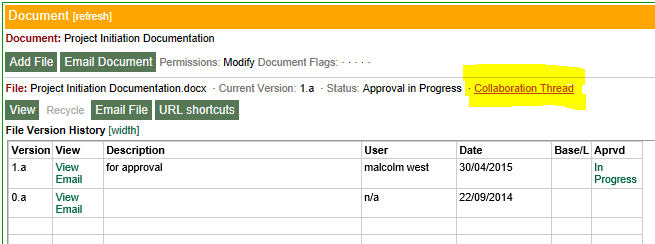
The thread options allow you to choose to see or hide edits from the thread posts area.
When adding or editing a thread, adding new posts to an existing thread or editing exisitng posts a form is used which pops up over the background. The form varies slightly in each context but is broadly consistent as follows. The screen below is of the form as it opens to ediat an existing post and as such the title, theme and status are not available to complete or edit as they would be in create or edit the thread. Likewise because this is edit there is content there for me to extend or adjust, if I were adding a new post it would be empty.
Simply type into the form or copy and paste content to add your post to the thread or if creating a thread to privide the first post content. Preview allows you check how the content appears and save and cancel are provided at the bottom of the form to commit the post or to cancel.