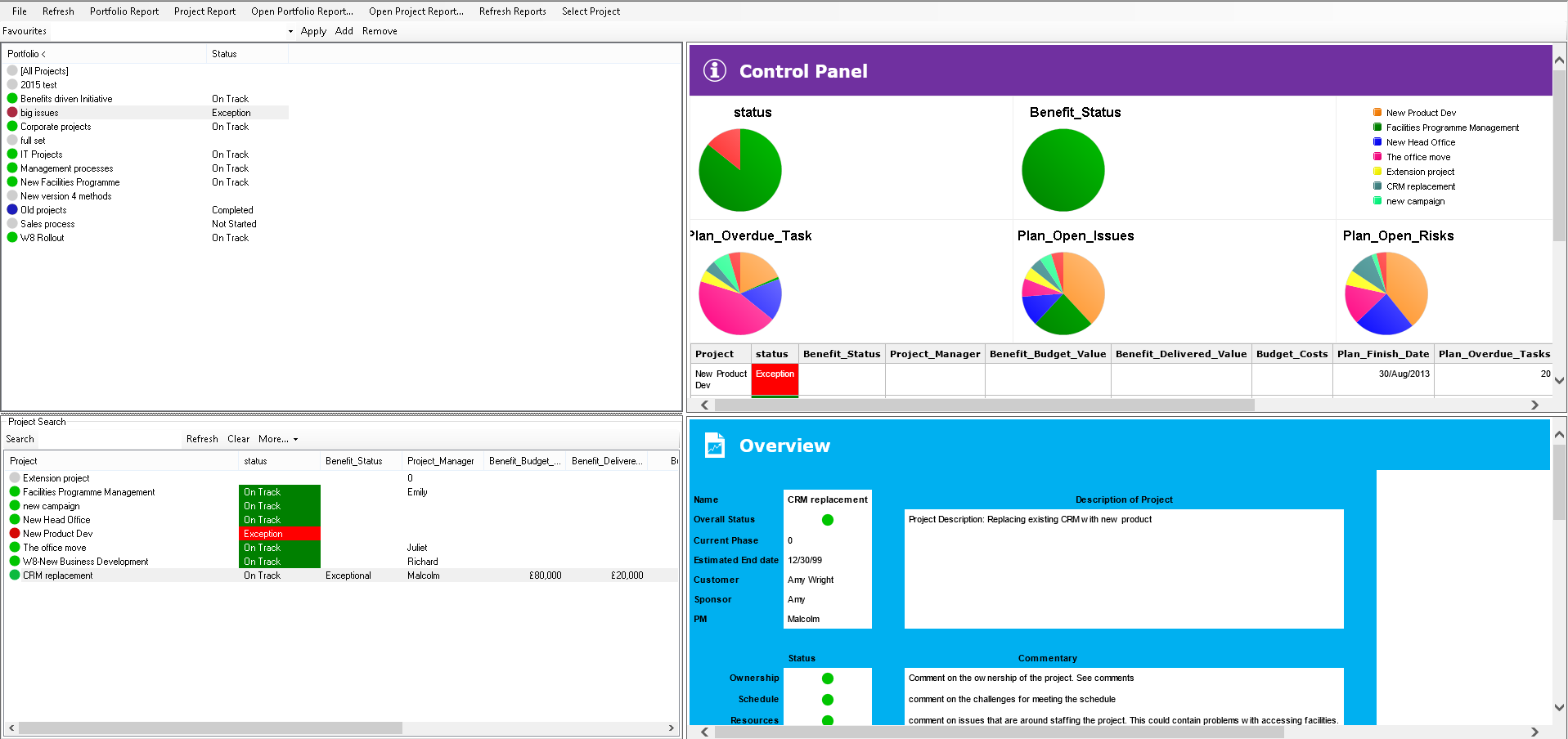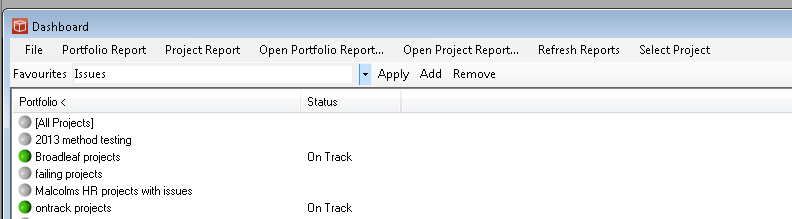Dashboard
The Dashboard form can be used in replacement for the Select Project form. The Dashboard is only available to a user with a manager licence and can either be the automatic choice on login (set in options) or chosen from the Dashboard icon on the ribbon. The left side of the Dashboard operates as the Select Project form including selection of properties from the file menu. This will display the available portfolios in the top half of the form, along with an [all projects] dummy portfolio which will list all the projects you have permissions for. When you click to select which portfolio you want to operate within, all projects that you have sufficient Permissions to be able to access within the portfolio will be shown in the lower half of the form along with the currently selected properties view. In the right hand side of the Dashboard reports can be displayed to provide additional information about the selected portfolio and project. The File menu includes the option to Hide/Show Reports panes and Hide show Favourites. The view shown here is 'Control Panel'.
The Dashboard Menu provides the following: File - to select properties, switch on and off elements of the dashboard and to rerun the rules which populate the current portfolio with its projects. Portfolio Report - select the report element used in the portfolio pane, open the report full screen or get the report raw data. Project Report - select the report element used in the project pane, open the report full screen or get the report raw data. Open reports... - Open the currently showing report full screen. Refresh Reports - rerun the reports with latest data. Select Project - open the currently selected project to work on documentation.
The Favourites bar, if shown allows you to manage your favourite combinations of Portfolio and project report elements. A default set of elements are available in the pick list (or can be added using the option in the file menu). Select one and press Apply and the report panes will refresh. Alternatively use the select report element forms in the Portfolio Report and Project Report menu items to pick presaved report specifications you require and then add them to your favourites list by typing a new name and using Add. The Add button can also overwrite existing Favourites, or Remove can remove them. Favourites are for you only and you will not affect any other user's favourites. For information on defining default favourites for your system please contact support@projectinabox.org.uk The Project Pane In the Project Pane you will see the projects selected for the current Portfolio unless this list is limited by search criteria, if the list is long you can use the search field to narrow it, to find out more about Searching click here. Against each project you will see a set of properties which can be reordered by clicking on the property headers. To choose a new property view use the More picklist and select load view. If you want to edit (and then possibly save) a new property view use the edit View item. |