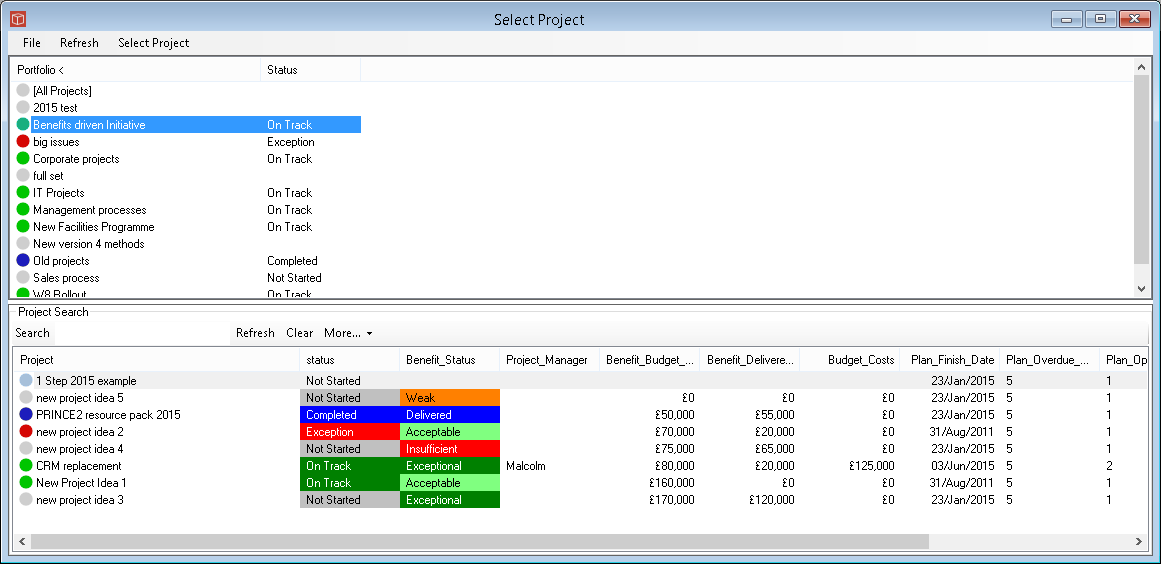Selecting a Project
Once you have logged in you are presented with a Select Project form. This will display all projects on this server that you have sufficient Permissions to be able to access and the selected properties that you wish to see. [unless your start up options are set to display the Dashboard instead, in that case the Dashboard will launch].
The form is split into two halves, at the top Portfolios which will show any Portfolios you have permissions to see and the always present [all projects] item. Selecting [all projects] will populate the lower half of the form with all the projects you have permissions to see. Clicking on a particular portfolio will populate the projects list with any projects from that portfolio that you have permissions to see. To open a project you either click on it to select from the list and then click the select project menu to proceed or you can double click on the project in the list. Note the list may be truncated by your curent search settings or may be very long so you need search for the particular project you are interested in. Find out more about Searching here. Properties are displayed for the selected projects and can be ordered by clicking on the header/property title in the table. RAG icons will be displayed for the first property selected in the list (usually Status), using the usual Icon associations. Use the More... Pick list to Load a new Property view from the list or to Edit the current Property list. enables the required properties to be selected from the available property types. If you are presented with the Select Project form which is empty you have a valid user account but all your project specific permissions are set at 'No Access'. This is the default setting for new accounts created, we suggest you contact your system administrator using the email tool and request additional permissions for the projects you need access to. If when you log in the system takes you directly into a project (your status bar will have a project name in it and a process navigation diagram will be visible) then your user options must be set up to 'remember last project'. While using the system if you want to change projects you can do this simply by clicking the ribbon project button (with the open folder icon) this will present your projects list to you. Alternatively you can use the Dashboard form which will provide a portfolio and project selection environment which also provides reporting display elements built in. |