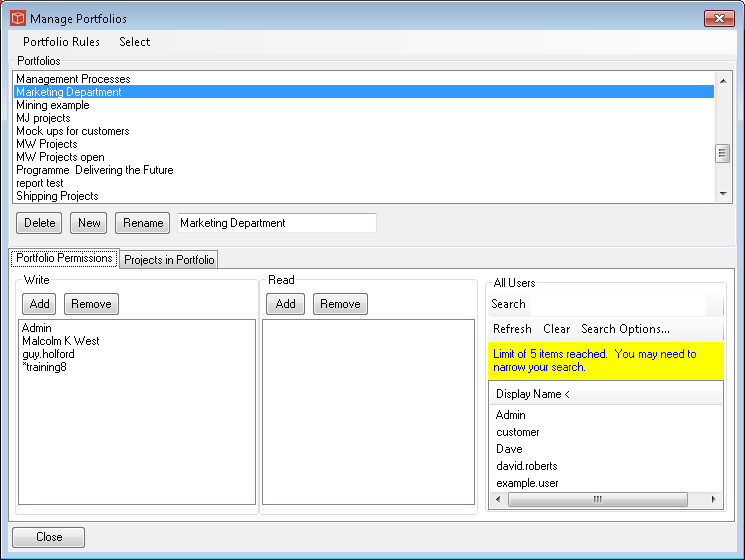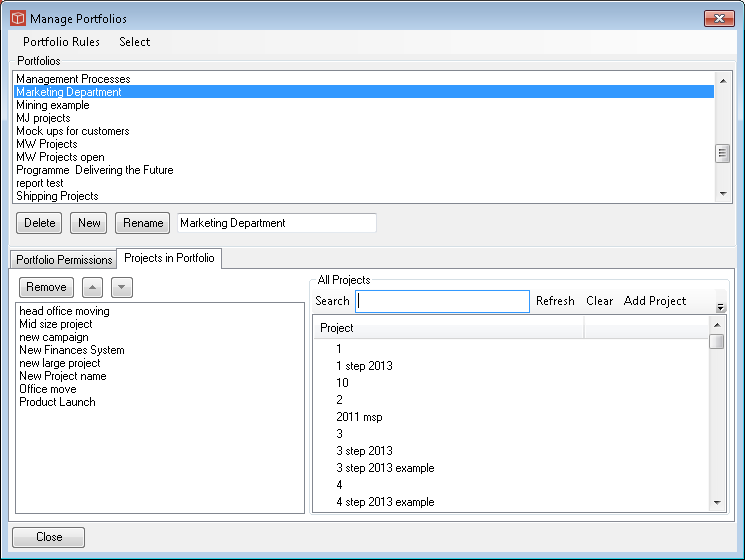Managing Portfolios
The form enables new portfolios to be created or existing ones to be renamed or deleted in the top part of the form. This also brings the current portfolio into focus for administration in the lower parts of the form.
The lower part of the form has two tabs for the project currently selected Projects and Users. In the Portfolio Permissions tab of the form you can select which users are permitted to view the selected portfolio (by including them in the view list) or to view a and also modify the Portfolio Summary Information for the particular portfolio (by including them in the Write list). To allocate a user to View or Write simply select them in the all users list then use the add button in whichever category you wish to add them to. When a user is selected in the View or Write category the Remove button will return them to the all users list. Note if a user is to be moved from View to Write they must first be returned to the All users list. In the Projects in Portfolio tab of the form you can move projects in and out of the current portfolio simply by transferring them from the All projects list to the Projects in this portfolio list. A project can be in an unlimited number of Portfolios or in none as required. This is achieved by selecting the Project and using the Add and Remove buttons. Once projects are in the Projects in Portfolio list the presentation order can be adjusted using the + and - buttons. However there are two other ways projects can be added to portfolios. They can have been added during the Create new Project form completion and they can be automatically added by using a Portfolio rule. These are set up using the Portfolio rules menu at the top of this form.
|