Add Files
This Add (drag and drop) files form is accessed from the advanced mode of the details pane in the Explorer page when a document is selected and is available to you if you have Read/Write or Modify permissions on that document. This form pops up over the explorer and enables you to add or replace multiple files to a document and to do it by drag and drop. You can only add Documents to the currently selected document. You can select how you want to increment the files which you will add (based on the incriment levels available for this type of project).
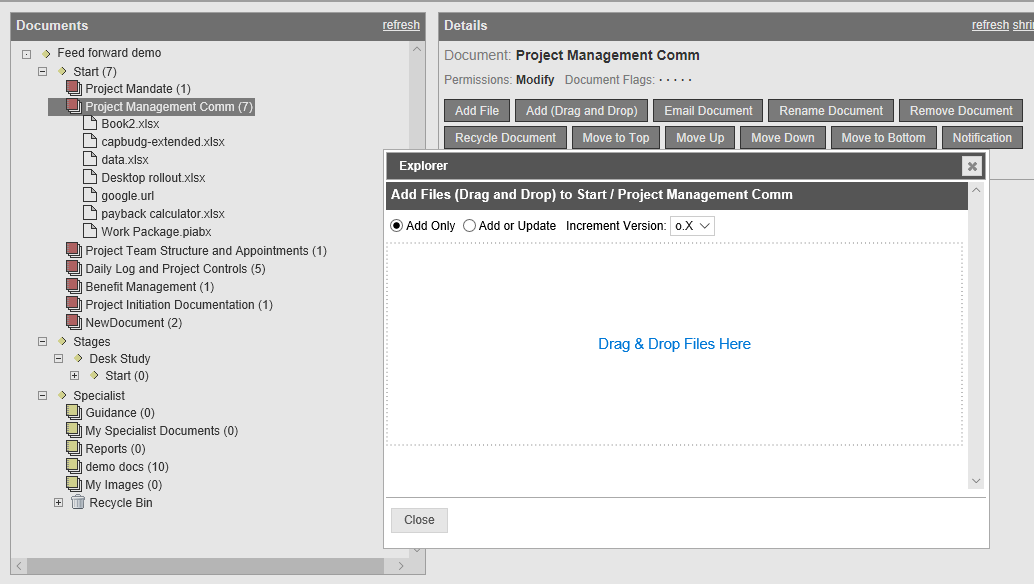
To add files simply then drag them onto the main part of the pane and drop them there. If you are using this interface in a browser on a computer this should be pretty straight forward to do. If the browser is on a tablet or smart phone your device may not support drag and drop gestures.

Once your files have been dropped they will show in a list format lower in the browser and progress bars will show as they are uploaded and included in the project document. Do not browse away from the page until all files are showing as 100% complete.
You can drag to upload as many or few files as you want to in one go using this mechanism.
In add only mode any files you try to add which have the smae names as existing files in the system will be rejected only files with different names will be added. In add or Update mode if your document did not contain a file with the file name you were uploading then it will be treated as a new file and be shown as a base version 0.1 or similar. If your document already contained a file with that name then the dragged file will be treated as a new check-in and be shown as 0.2 or what ever the next increment should be for that file. This Update mode only works with a totally identical file name.