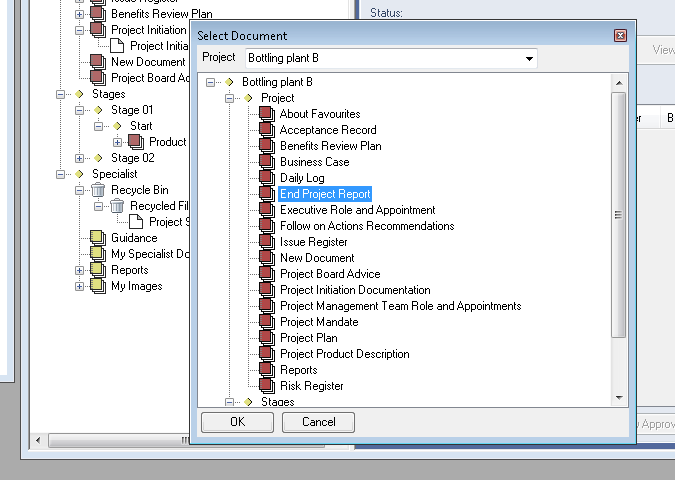Add Existing Document here (copy)
Sometimes you will want to include a document already used in a process elsewhere in the project (or even from a different project) thereby modifying the structure of your project. This doesn't add additional files or documents it simply instructs the system to show the same existing document and contents in multiple locations.
You can only add existing Documents in your project when the File Explorer form is open and operating in process mode (if index view is selected the add control cannot be selected) and when your user account has sufficient Permissions (modify required). There are a number of ways the functionality can be accessed as presented below:
This feature is extended to enable you to share a document from another project should this be appropriate. If you have access to reports (Manager licence required) you can produce a Document report to show all the locations where this document specific is used in this and other projects. |