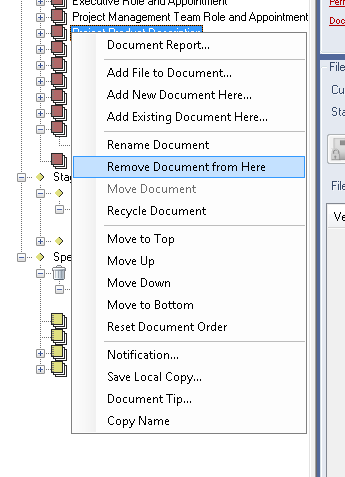Modifying the Explorer (tree view) structure
The Tree View explorer pane within the File Explorer is the place you will spend most of your time while using PROJECT in a box and if you are a Modify user you have been provided with lots of control to change the structure and content of your project from what is provided by the project method template when a new project is started. To access it you will need to run your document and file panes in Advanced mode. Every new project is built from a Template and so when it starts it will contain the structure and files specified in the template. However as the project evolves more significant changes may be required than just simply adding new files, this page provides an overview of the features provided to help you manage these changes and tailor a standard method to precisely match the needs of your project.
You can also add content to the fields defined in the Process Properties area for the current process bein viewed. Note: if you are using context rules for your navigation windows there may be processes that are prepared for some users which you as a PM and Modify user cannot normally see, for example a light manage stages process just for a team member. Without access to it you could not customise it so a Admin user can always use the View All Process Images... form which overides the context rules and allows any image to be viewed. These features are powerful and can have a significant impact on the project and as such are only available to users with higher levels of project Permissions (modify only). |