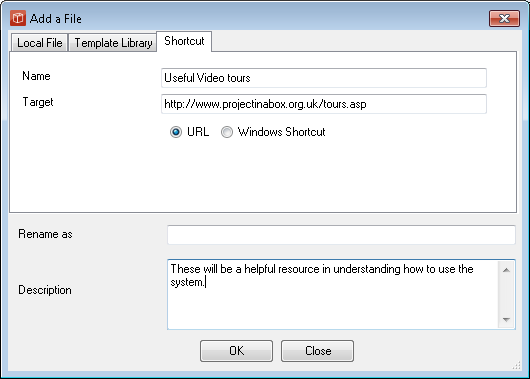Adding New Hyperlinks
You can add new Internet Shortcut (hyperlink) to your project only when the File Explorer form is open and when your user account has sufficient Permissions. (read/write or modify). Adding a new File is the default mode of operation for new materials into the system and accordingly the File explorer interface is predominantly set up for this but new Internet shortcut (hyperlink) can be also be added using the tab in the add File form:
When working with Internet Shortcuts the address and associated information is stored and managed from the server and will now provide the source for users clickingto view the 'file' in the system. The destination webpage or file isn't configuration managed from the PIAB server and is subject to change by whoever controls the destination space. When integrating with Sharepoint or Project Server/EPM, the hyperlink type file is the main mechanism used to cross backwards and forwards between the platforms. You can copy the address from any Project Web Access page including the Project Workspace and save this as a link in PIAB to return with a single click. Note: You can link to any file or webpage you want using this approach including customised search results by copying the results address from a completed search on a favoured search engine. |