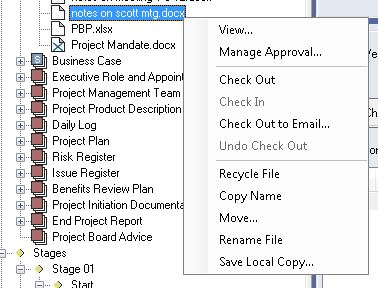Viewing Documents
Everywhere in the system when the file symbol (piece of paper with folded corner) is shown with a file name next to it the user can click (or double click) on the symbol or the name to view that particular file. This is the default action in the tree. This applies in the following places in the system: If no version number is shown this default action returns the current version [defined as the highest version number available in the system whether checked in or out]. If a version number is shown (in the file history or in one of the search results lists) that particular version with be shown instead. In the File Explorer document explorer (advanced), the file pane provides the version history of the selected file (this may be rolled up or down) and from here users can access legacy versions by either double clicking on an item or single clicking and using the view or copy to email buttons below to view or send a copy of the file.
When a file is viewed, a copy of it is transferred from the server to your local computer so you can open it, the file you open is placed by the system in your temp folder. These view files are non controlled copies and you shouldn't make changes to them as these WILL NOT be reflected in the system and you are not provided with a route to check these back in as the master copy. If you want to make changes do a check out instead. Every time a file is checked back in the previous current version will become the next historic version, to assist with quality assurance and audit trail users should be encouraged to leave comments to indicate what changes they made to the file. At this time the system will automatically record the date/time of the check in and the user (based on account logged in) who checked in. There is no restriction to the number of historic versions that may exist for a file and all versions of the files will be stored in the document store on the server but they will be given unique system numbers to identify them. The system provides a file naming convention system which enables each file to be given a unique name when it is passed to the user for viewing. This naming convention can include a {view} element to indicate the file hasn't been checked out and can also automatically give the file a read-only property to remind the user not to make any changes. |