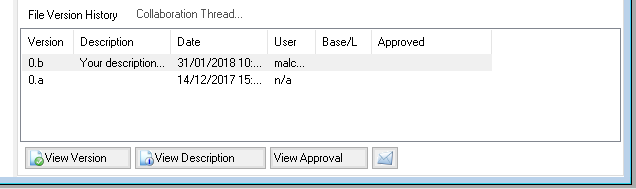The File Version History element of the Document manager in the File Explorer (advanced mode) is an important feature of PROJECT in a box. It shows which users checked in and out each historical version of the file, for the currently selected file.
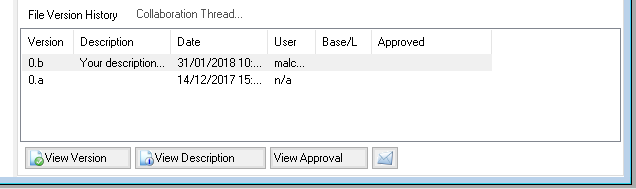
The File Version History can be rolled down to be visible (show...) or rolled up to avoid distracting from the current version of the file (hide).
When viewing the File version history the following information is shown:
- Version count - (if set on in the options) this shows the system count of file versions
- Version number - starting at the original version and progressing up until the current version showing the version number format used.
- Description - a text description provided by the user when that version of the file was checked in. This may be blank in which case it will contain <none> or in the event of a file added by the system from a template <original version>. The full description can be viewed by clicking on the version to select it and using the View Description button below.
- Date - the Date time stamp automatically added by the system when the version of the file was checked in. This shows the time setting on the server.
- User - the username of the user who checked the file in.
- Base/L - contains a tick if that version of the file has been set as a baseline. This can be done during the check in process by a modify user.
- Aprvd - contains a description of any approval process for that file version, it may be in progress, completed or cancelled or there may be nother. Details of any content can be seen using the View Approval button.
Legacy versions of files shown in the history can be viewed by double clicking on them. Further functions are provided by the buttons at the bottom of the history section. View opens the legacy file version selected in the list. The envelope icon will enable you to email a copy of the file to people without system access.
This part of the form is a valuable audit trail for the system and the information is also stored in the server log to provide source material for the Activity elements of the Reports.
Note: system added files such as those templates included when the project is first created will show n/a as the user, this means system added.
|