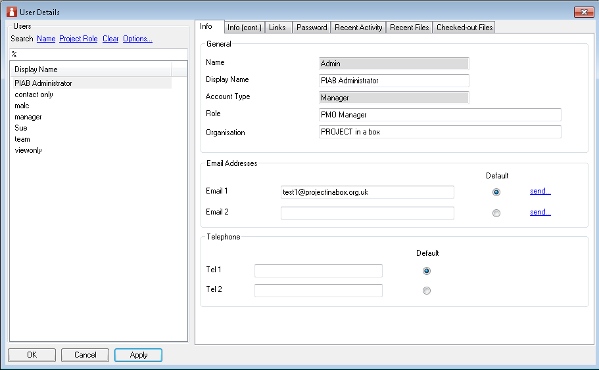User Details
The details for a particular user can be obtained from the 'my details' Quick Click and by then selecting the required user from the 'user' pick list at the top of the form. Using the 'admin' option in the Main Menu and then the 'my details' then brings up the same form. The quick click side menu gives you quicker access to the frequently used tabs on the My details form.
Once opened the form provides seven tabs as follows: 'Info' and Info (cont) tab - Here the user can complete or edit their own details and also administrators can add/modify details for any user. The tab has space for the usual business contact details including multiple email addresses and phone numbers. One of the emails and phone numbers will be flagged as default to indicate to other users your preference for contact. The first email address has a pick list and a send button next to it which enables other users to send an Outlook message (email, task or appointment) direct to the user without having to filter through the usual Communicate with other Users form and populates the Outlook message type with just that user. The Info (cont) tab shows the roles the user has been assigned to in the current project. Of particular note are the role and organisation fields. Information you include in here can be searched through when looking for users in other parts of the application. To include multiple pieces of information separate with ; i.e. 'PM;UK;IT projects;Engineering'. 'Password' tab - here users can change their password. Links - providing furcher social meia and contact links for the user. 'Recent Activity' tab - Here each user can review their recent activity . 'Recent Files' tab - Here the user can see the list of recent files they have been using. 'Checked out files' tab - This provides the user with a full list of the files which the system believes the user has checked out and allow them to manage the Check-in and undo of these. The form opens with your details in focus to switch to a different user either click them from the left side list or use the search box above. Unless you are an Admin user or have delegated admin permissions you will only be able to see the Info tabs for other users. |